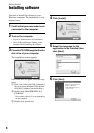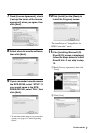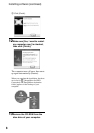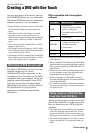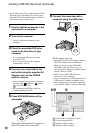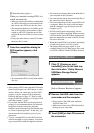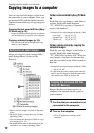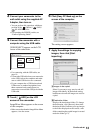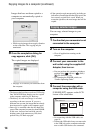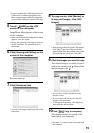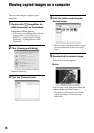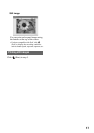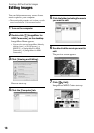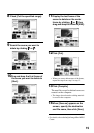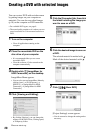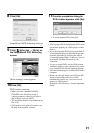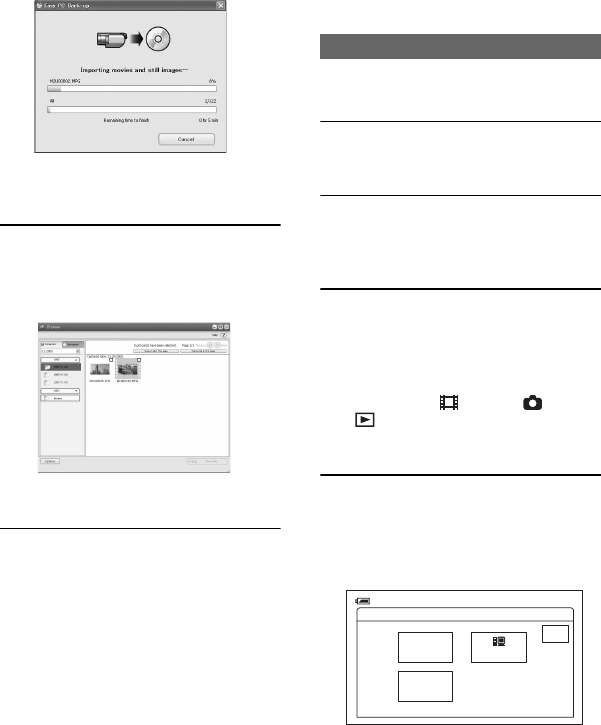
14
Images that have not been copied to a
computer are automatically copied to
your computer.
• While copying images, do not apply vibration
on the camcorder. The copying may be
terminated.
8 Once the completion dialog for
copy appears, click [OK].
The copied images are displayed.
• See page 11 to remove your camcorder from
the computer.
• The images that have been saved on a DVD using
One Touch DVD Burn function are also copied
to the computer with Easy PC Back-up.
• The history of each saved image is recorded
according to the user account. If you use a
different user account, the image that has already
been imported is copied to the computer again.
• Data copy is cancelled when the free hard disk
space of the computer becomes less than 500 MB.
In this case, increase free hard disk space by
deleting some of the unnecessary files, then
perform Easy PC Back-up again.
• If the operation ends unexpectedly, including an
indication of insufficient free hard disk space, the
last correctly copied file is saved. When you
restart the operation, the next image data will be
copied.
You can copy selected images to your
computer.
1 Confirm that your camcorder is not
connected to the computer.
2 Turn on the computer.
• Close all applications running on the
computer.
3 Connect your camcorder to the
wall outlet using the supplied AC
Adaptor, then turn on.
• You can perform this operation, whichever
position of the (Movie) / (Still) /
(PLAY/EDIT) is lit.
• For operating the POWER switch, see
“Camera Operating Guide”.
4 Connect the camcorder with a
computer using the USB cable.
[USB SELECT] appears on the LCD
screen of the camcorder.
• For connecting with the USB cable, see
page 10.
• Connect the USB cable from your camcorder
to the USB jack on the computer and make
sure no other USB devices are connected.
Copying selected images
USB SELECT
END
DVD
BURN
PictBridge
PRINT
HDD
60min
Copying images to a computer (continued)