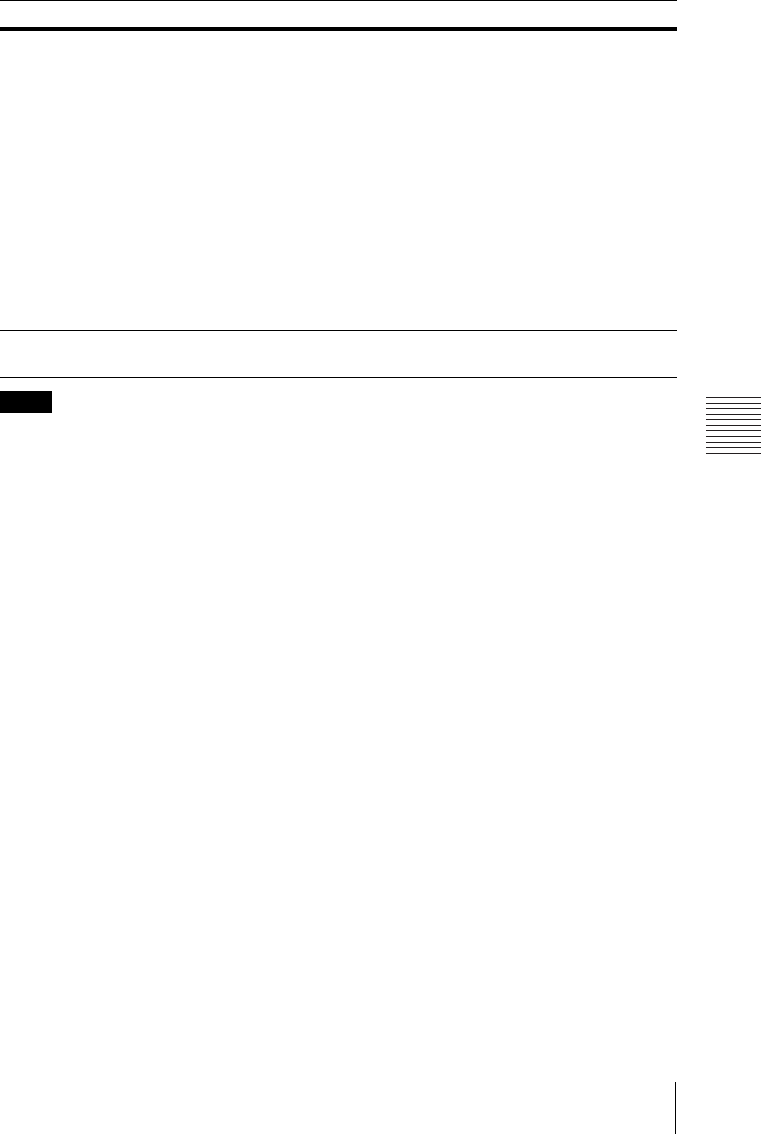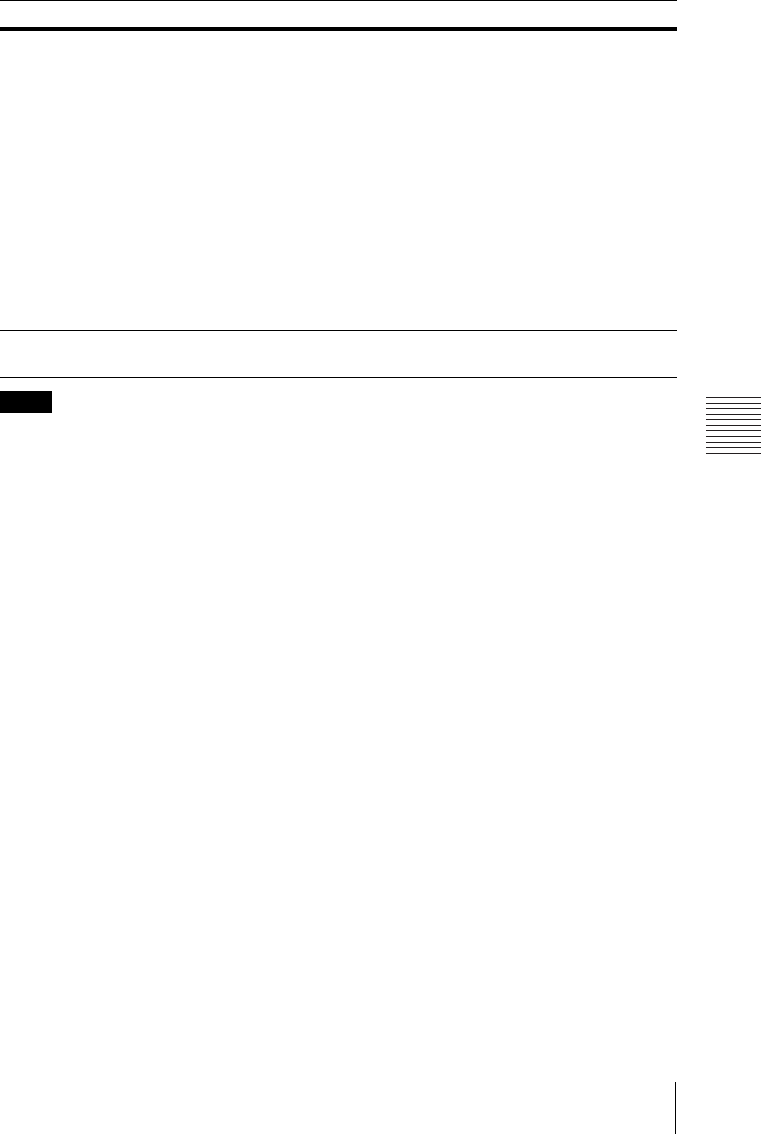
31
The Installation Menu
Adjustments and Settings Using a Menu
*1: You cannot adjust anything other than the targeted adjustment zones in “Zone Black Level Adj.”
*2: When selecting the correction zone of “Zone Black Level Adj.,” the targeted correction zone
flashes twice.
*3: When “Edge Blending” is set to “On,” “Screen Fitting” (HV Keystone/Warping) is not
displayed.
*4: Depending on the position adjusted with the lens shift feature, the aspect ratio of the image may
change from the original or projected image may be distorted with Keystone adjustment.
*5: Since the HV Keystone/Warping adjustment is an electronic correction, the image may
deteriorate.
*6: Do not use the projector at an altitude of 2,700 m or higher.
*7: Depending on the adjustment value of “Panel Alignment,” the color and aspect ratio may be
changed.
*8: The brightness and color of the projected image may not match completely, even after you adjust
“Brightness” and “Color.”
Panel Alignment
*7
This feature allows you to adjust the gaps in the color of characters or the
picture.
When set to “On,” “Adjust Color” and “Pattern Color” can be assigned and
adjusted.
Adjust Item: Selects how to make adjustments from below.
Shift: Shifts the whole picture and makes adjustments.
Zone: Selects the desired range and makes adjustments.
Adjust Color: Assigns the desired color to adjust the gaps in color. Select
“R” (Red) or “B” (Blue) to make adjustments based on “G” (Green).
Pattern Color: Select “R/G” (Red and Green) or “R/G/B” (White, all
colors) when “Adjust Color” is “R” (Red). Select “B/G” (Blue and Green)
or “R/G/B” (White, all colors) when the “Adjust Color” is “B” (Blue).
Adjust: The shift adjustment and zone adjustment of the color selected in
“Adjust Color” can be made with V/v/B/b buttons.
Reset: The panel alignment settings are initialized to their factory preset
values.
Color Matching
*8
Adjust/Reset: For correcting the brightness and color of the whole
projected image manually from the signal level in six steps.
Notes
Setting items Description