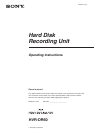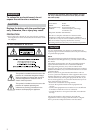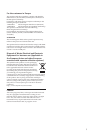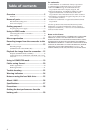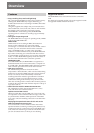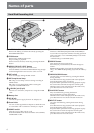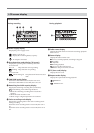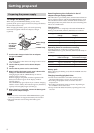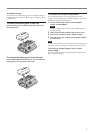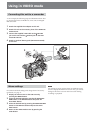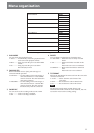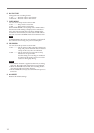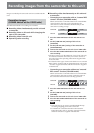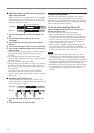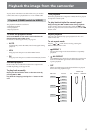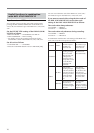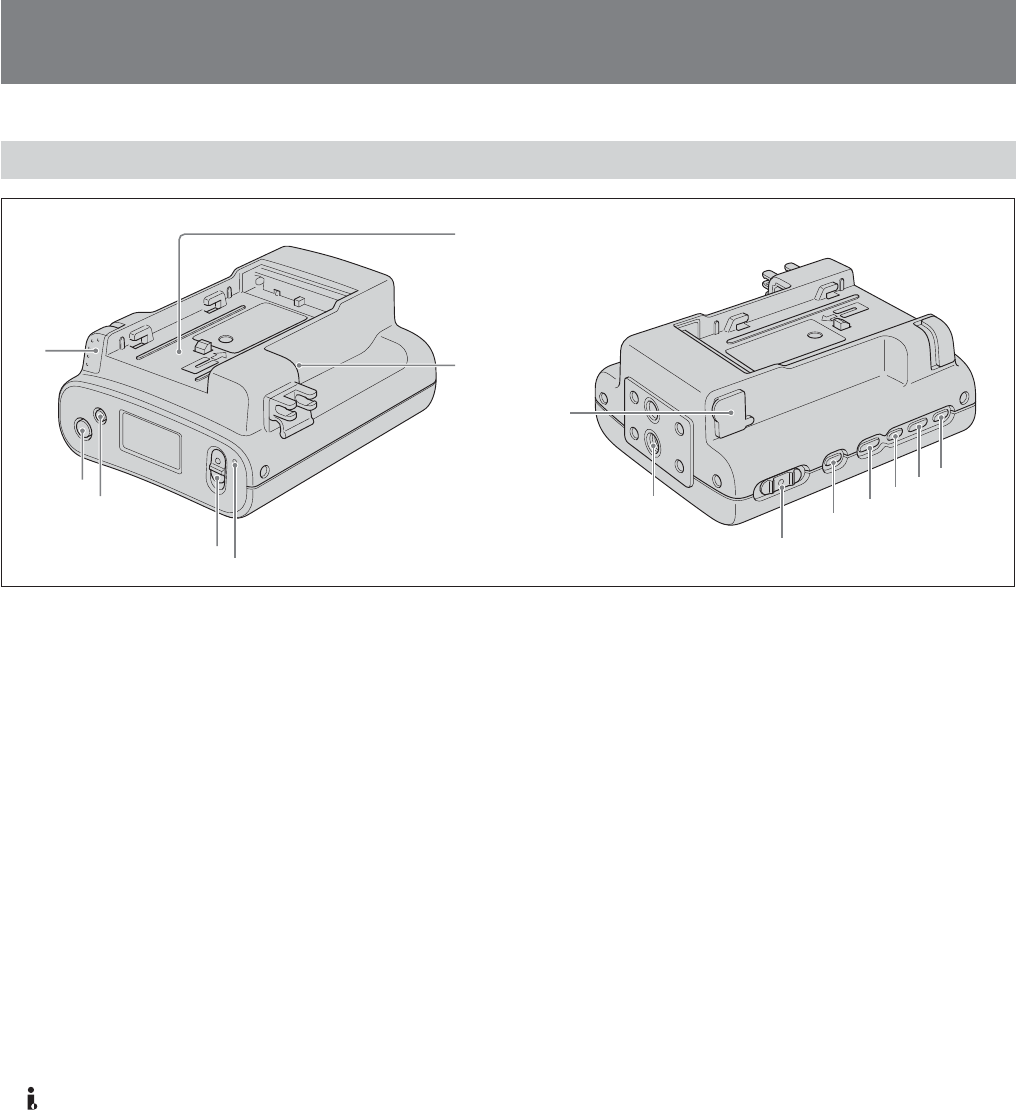
6
Names of parts
1 BATT RELEASE button
Remove the battery pack from this unit by pressing the
BATT RELEASE button.
2 STOP button
Return to the VIDEO mode screen.
Stop recording or playback.
When a menu is selected, cancel it by pressing the STOP
button.
3 MENU/LCD BACK LIGHT button
Display the menu screen on the LCD screen.
Press the MENU/LCD BACK LIGHT button long enough
for the backlight of the LCD screen to come on or off.
4 REC switch
Start recording by sliding the REC switch.
5 REC lamp/Access lamp
REC lamp/Access lamp comes on during recording in
VIDEO mode.
REC lamp/Access lamp blinks while accessing the
computer in COMPUTER mode.
6 HDV/DV jack (6-pin)
Connect to a camcorder, computer etc. using the i.LINK
cable.
7 Battery slot
8 DC IN jack
Connect the power supply from an AC adaptor, etc.
9 Screw holes
You can use the supplied shoe adaptor to attach this unit
to a camcorder with a cold shoe or directly to a tripod.
q; POWER switch
Turn the power of this unit on or off.
Slide the POWER switch back and forth to select VIDEO,
COMPUTER or OFF.
Hard Disk Recording Unit
1
2
3
7
4
5
6
9
q;
qa
qs
qd
qf
qg
8
qa CAM LINK button
Switch to CAM LINK [ON] (FOLLOW/SYNCHRO) to
record video in conjunction with the recording operation
of the camcorder, or to CAM LINK [OFF] to record with
this unit alone.
* Default setting is CAM LINK [ON].
qs REPEAT button
This changes the auto repeat mode.
Each time you press the button, the mode changes as
follows.
REPEAT1 (Repeatedly plays back the selected folder
only)/ ALL REPEAT (Repeatedly plays back all folders)/
OFF
qd PREVIOUS/REW button
Go back to the previous folder by pressing this button
during standby.
Press this button to stop playback and restart playback
from the beginning of the current file.
Keep this button pressed down during playback to play
the current file backwards at triple the normal speed.
When the menu screen is displayed on the LCD screen,
press this button to move the cursor.
qf PLAY/EXEC button
Play recorded files by pressing this button.
Pause playback by pressing this button.
When the menu screen is displayed on the LCD screen,
press this button to execute the selected menu item.
qg NEXT/FF button
Go to the next folder by pressing this button during
standby.
Press this button to stop playback and restart playback
from the beginning of the next file.
Keep this button pressed down during playback to play
the current file forwards at triple the normal speed.
When the menu screen is displayed on the LCD screen,
press this button to move the cursor.