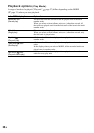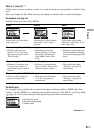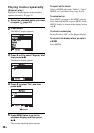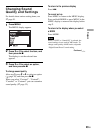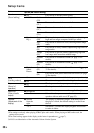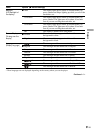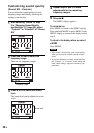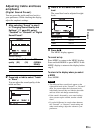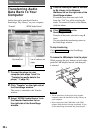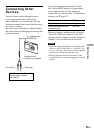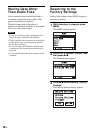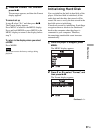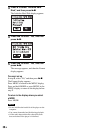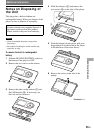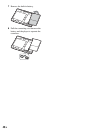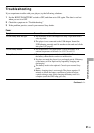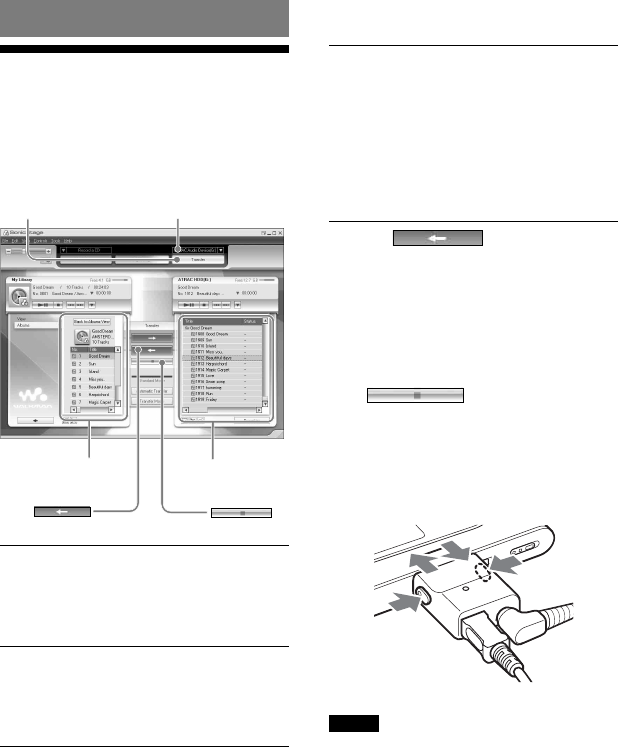
Other Functions
Transferring Audio
Data Back to Your
Computer
Audio data can be transferred back to
SonicStage “ My Library” on your computer.
“Transfer”
“ATRAC Audio Device”
My Library list
List of tracks on the
player
1
Connect the player to your
computer (see steps 1 and 2 in
“Transferring audio data to the
player,”
page 14).
2
Click “Transfer” on the right side of
the SonicStage window.
The screen is switched to the Transfer
window.
3
Select “ATRAC Audio Device” from
the Transfer Destination list on
the right side of the SonicStage
window.
4
Click the tracks you want to transfer
to My Library in the Network
Walkman list on the right side of the
SonicStage window.
To transfer more than one track, hold
down the “Ctrl” key while selecting the
tracks. To transfer all tracks of the album,
click the album.
5
Click on the
SonicStage window.
Transfer of the tracks selected in step 4
starts.
You can check the transferring status on
the SonicStage window.
To stop transferring
Click on the SonicStage
window.
To remove the USB adaptor from the player
While pressing the gray buttons on both sides,
push the USB adaptor inward, and then pull
it outward.
Notes
• Tracks transferred to the player from another
computer cannot be transferred to My Library on
your computer.
• Do not disconnect the USB cable or the USB
adaptor while the data is being transferred. If you
do, the data being transferred may be destroyed.
34
GB