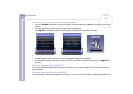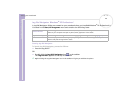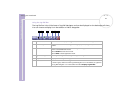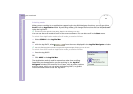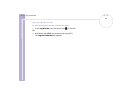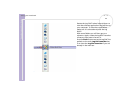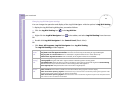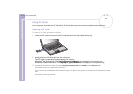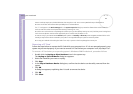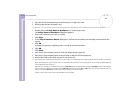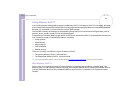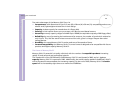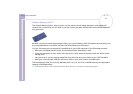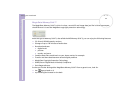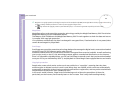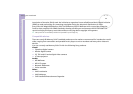Sony Notebook User Guide
Using your notebook
47
nN
Some PC Cards may require you to disable idle devices when using the PC Card. You can use Sony Notebook Setup to disable devices.
Be sure to use the most recent software driver provided by the PC Card manufacturer.
If an “!” mark appears on the Device Manager tab in the System Properties dialog box, remove the software driver and then reinstall it.
You do not need to shut down the computer before inserting or removing a PC Card.
Do not force a PC Card into the slot. It may damage the connector pins. If you have difficulty inserting a PC Card, check that you are inserting the PC
Card in the correct direction. See the manual supplied with your PC Card for more information on use.
For some PC Cards, if you alternate between Normal power operation and Standby or Hibernate power management modes while the card is
inserted, you may find that a device connected to your system is not recognised. Reboot your system to correct the problem.
Do not carry your notebook while touching the head of a PC Card, as pressure or shock may damage the connector pins.
Removing a PC Card
Follow the steps below to remove the PC Card while your computer is on. If it is not removed properly, your
system may not work properly. If you want to remove a PC Card when your computer is off, skip steps 1 to 7.
To remove a PC Card when your operating system is Windows
®
2000 Professional, proceed as follows:
1 Double-click the Unplug or Eject Hardware icon in the system tray.
The Unplug or Eject Hardware dialog box appears.
2 Select the hardware you want to unplug.
3 Click Stop.
4 In the Stop a Hardware Device dialog box, confirm that the device can be safely removed from the
system.
5 Click OK.
A dialog box appears, explaining that it is safe to remove the device.
6 Click OK.
7 Click Close.