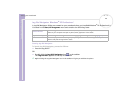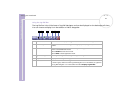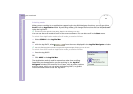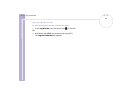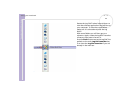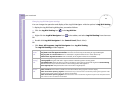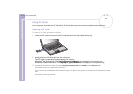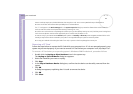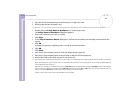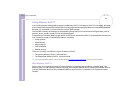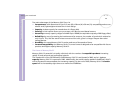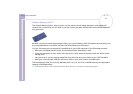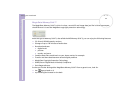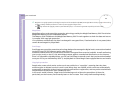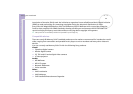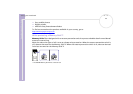Sony Notebook User Guide
Using your notebook
48
nN
8 Eject the PC Card release button and then press it to eject the card.
9 Gently press the card and pull it out.
To remove a PC Card when your operating system is Windows
®
XP Professional, proceed as follows:
1 Double-click the Safely Remove Hardware icon in the system tray.
The Safely Remove Hardware dialog box appears.
2 Select the hardware you want to unplug.
3 Click Stop.
4 In the Stop a Hardware Device dialog box, confirm that the device can be safely removed from the
system.
5 Click OK.
A dialog box appears, explaining that it is safe to remove the device.
6 Click OK.
7 Click Close.
8 Push the PC Card release button so that the release button pops out.
9 Push the PC Card release button a second time so that the PC Card pops out.
10 Gently take hold of the Card and pull it out of the slot.
✍ If you unplug the PC Card from the computer when it is still turned on, your system might crash and you might lose data that you did not save before.
Before you remove the PC Card, click the PC Card icon in the taskbar and close the card. Close any applications that use the PC Card before removing
the card. Otherwise, data may be lost.
While the card is inserted, your computer may not enter the Hibernate power management mode. It may enter Standby mode. It is recommended
that you remove the card when your computer enters Hibernate mode by pressing the <Fn>+<F12> keys or by using the PowerPanel Utility, and
when it is set to enter Hibernate automatically while using a battery as the source of power.
Some PC Cards or their functions may not be compatible with this computer.