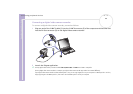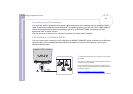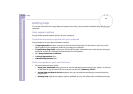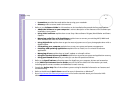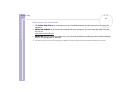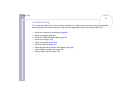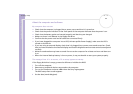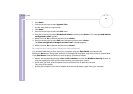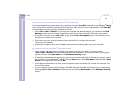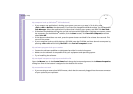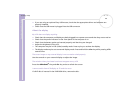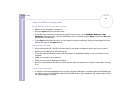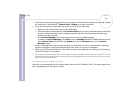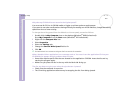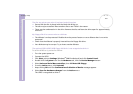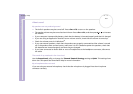Sony Notebook User Guide
Getting help
96
nN
My computer does not shut down (Windows
®
XP Professional)
It is recommended that you shut down your computer using the Turn Off command on the Windows
®
Start
menu. Using other methods, including those listed here, may result in loss of unsaved data. If the Turn Off
command does not work properly, proceed as follows:
❑ Press <Ctrl>+<Alt>+<Delete>. If you have not changed the default settings, you will enter the Task
Manager, where you can close any application that cannot close normally, and restart your system.
❑ If this does not work, press <Alt>+<F4> to get to the Turn off computer screen, from where you can
shut down or restart your computer.
❑ If this does not work, press the power button and hold it for at least four seconds.
This turns off the power.
❑ Unplug the computer from the AC adapter and remove the battery pack from your computer.
My computer locks up (Windows
®
2000 Professional)
❑ If you suspect one application is locking your system, you can try to stop it. To do this, press
<Ctrl>+<Alt>+<Delete> simultaneously and select the application or the process that is locking your
system, and then click Shut Down on the Windows Security screen.
❑ If the above method does not work or you do not know which application is locking your system, restart
the computer. On the Windows
®
taskbar, click the Start button, click Shut Down, and then select Shut
Down in the drop-down list and click OK.
❑ If the above method does not work, press the power button and hold it for at least four seconds. This
turns off the power.
❑ If your computer locks up while playing a CD-ROM, stop the CD-ROM, and shutdown the computer by
pressing <Ctrl>+<Alt>+<Delete> simultaneously and clicking Shut Down on the Windows Security
screen.