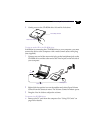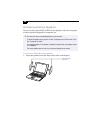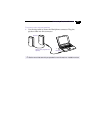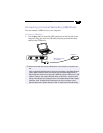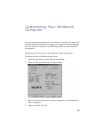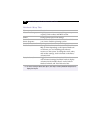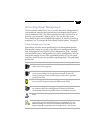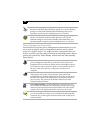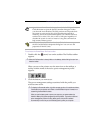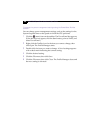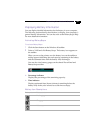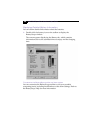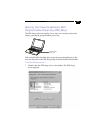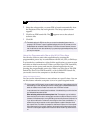Customizing Your Notebook Computer
53
Controlling Power Management
The PowerPanel utility allows you to control the power management of
your notebook computer and provides key information about system
activity and battery life. The following sections briefly describe how to
conserve your computer’s battery power. You can also refer to the
PowerPanel Help for more detailed information. To activate a profile or
command, see “To activate the PowerPanel Profiles toolbar” on page 55.
Power Management Profiles
PowerPanel provides several predefined power management profiles.
Each profile consists of a group of specific power management settings
that are designed to meet specific power management goals—ranging
from maximum power management to no power management. You can
change the settings for any of the predefined profiles or you can create
your own profile to suit your portable computing needs. The predefined
profiles are:
Icon Description
Maximum Performance
–
Provides the best system performance
while still conserving power.
Maximum Battery Life
–
Provides power saving features to give
you maximum battery life and good performance. It slows the
computer and puts it into System Suspend mode after a specified
period of inactivity.
Power Management Off
–
Turns off all power management features
such as System Suspend and System Hibernation modes.
AC Profile
–
The power management state when AC power is in
use. Similar to the Power Management Off setting. PowerPanel
automatically loads the AC profile unless you disable this feature.
Games
–
Disables the display and the Hard Disk Spindle Down
timer.
Presentation
–
Keeps the display on at all times while it conserves
power. This option is ideal for slide show presentations. You can
establish settings for LCD (Video) Standby, Hard Disk Sleep, and
System Suspend to optimize power management for your system.