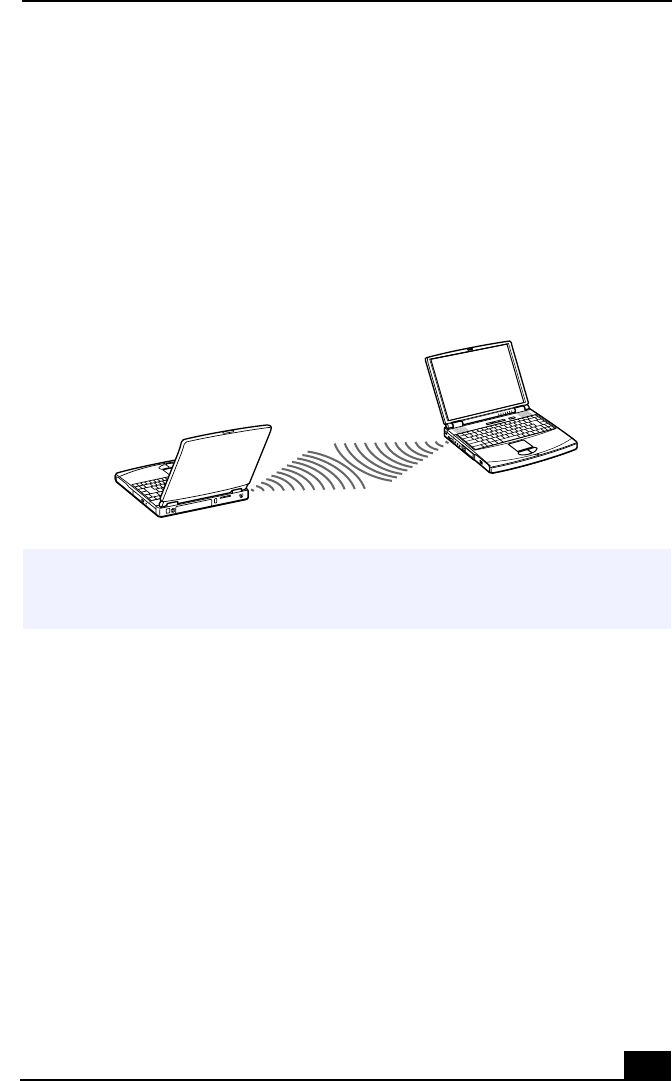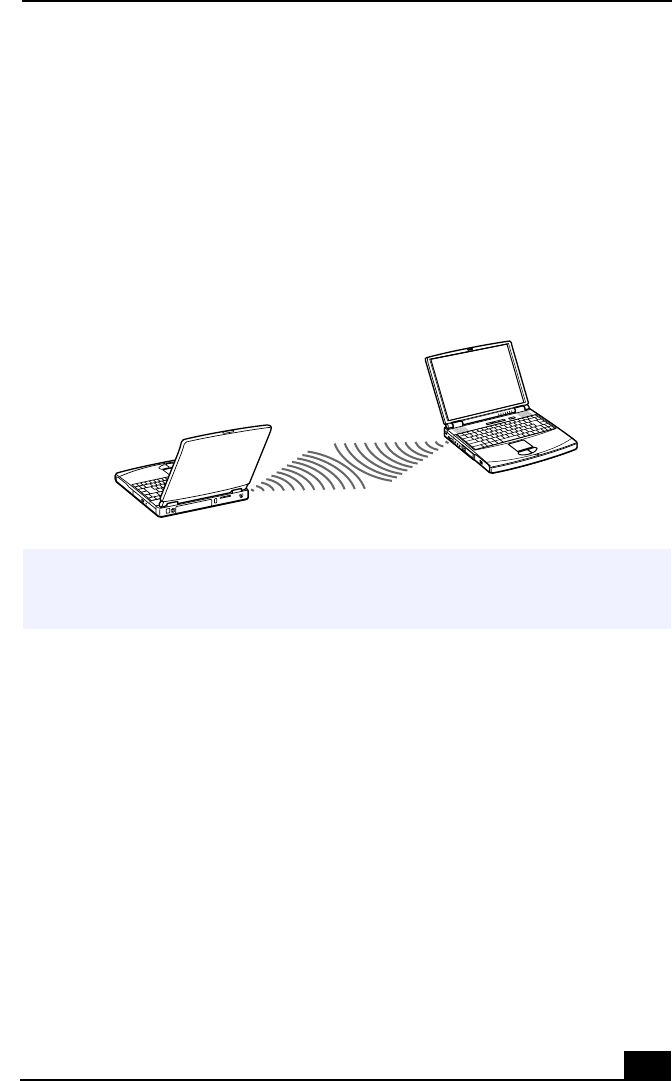
Using Infrared Communication Devices
49
Using Infrared Communication Devices
Your computer includes an infrared port, located on the left side. You can use this
port to communicate with other infrared-equipped devices with compatible
protocols, such as a digital still camera or other computers.
To use infrared communication with another computer
1
Align the infrared ports on the two computers so that they are in a direct line.
To enable infrared for Windows Me™
1
Click Wireless Link icon in the Windows Control Panel.
Wireless link dialogue box displays.
2
Select File Transfer Options Allow others to send files to your computer
using infrared communications and/or Display status while receiving files.
3
Click OK.
4
Infrared Monitor icon appears in the task tray, open the monitor to verify that
your computer has detected a nearby unit.
5
Once another unit is detected, your computer is ready to send/receive data.
Connecting with Infrared
✍
Infrared communication capability can be turned on and off. By default, it is disabled
when your system is shipped. Use the infrared icon in the Windows
Control Panel to
enable/disable infrared communication.