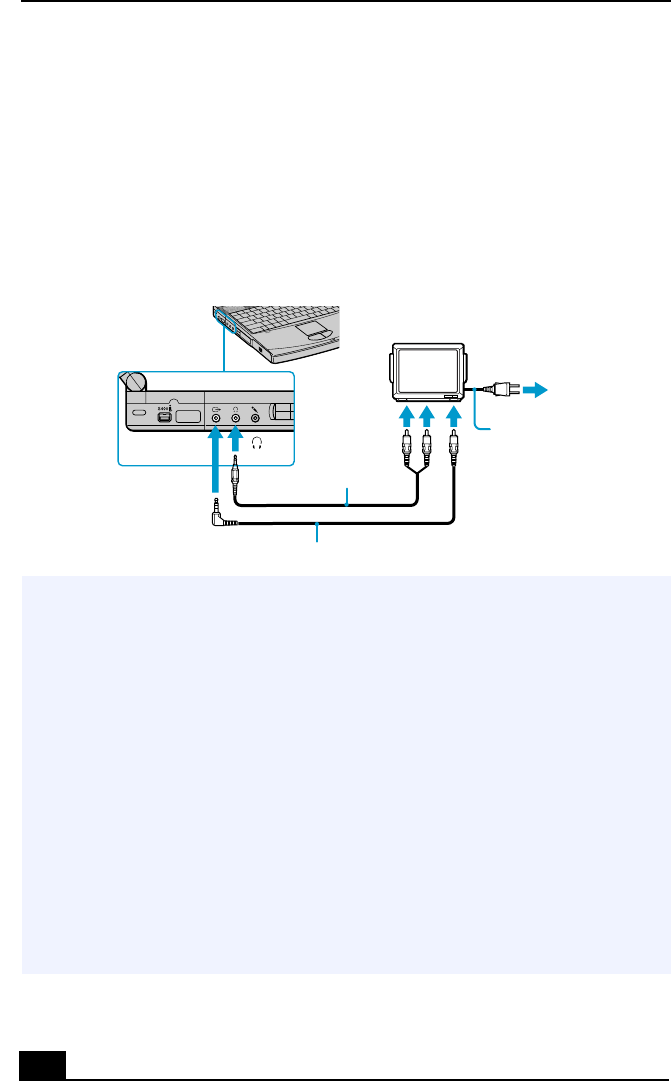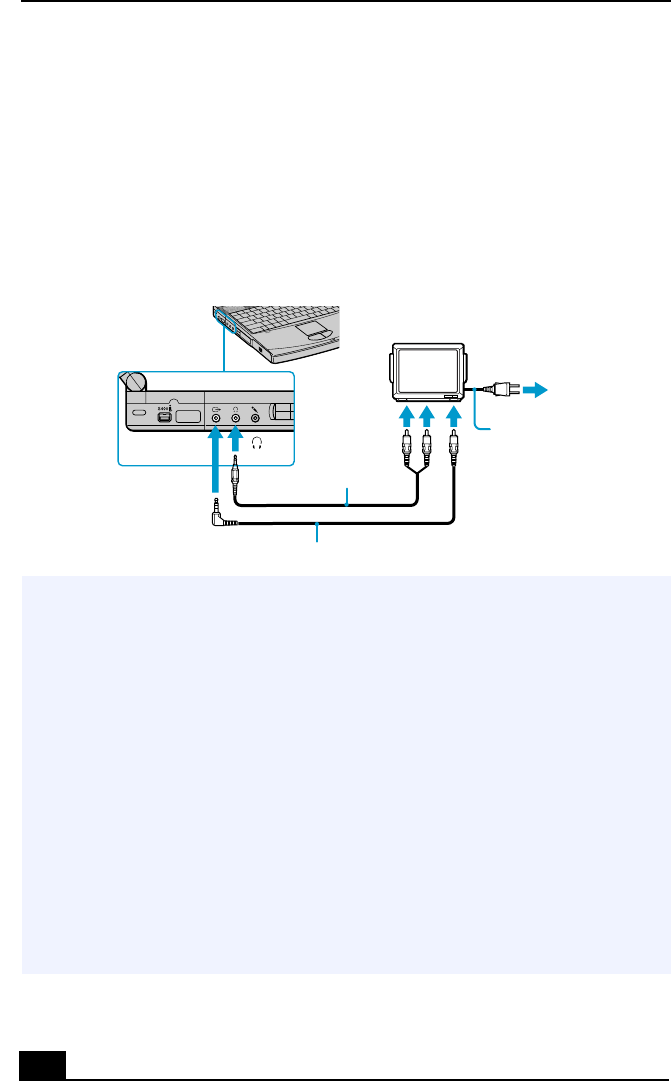
VAIO Notebook User Guide
70
AV Devices
You can enjoy playing audio/video by connecting AV devices to your computer.
See also the manuals supplied with your AV devices.
To Connect a TV
❑
Connect the computer to a TV using audio/video cables. Switch the input
channel of the TV to external input. You also need to set up the TV
configuration system.
✍
See the manual that came with your peripheral device for more information on
installation and use.
✍
If you insert a DVD in your DVD drive to watch a video on your TV, the Fn+F8 key
combination might not activate the function to toggle between your LCD and TV. Take
the following steps:
1. Eject your DVD from your computer.
2. Once the DVD is ejected, toggle between your LCD and your TV with the
combination Fn+F8.
Your image displays now on both LCD and TV. Re-insert your DVD to launch you DVD
software.
✍
(PCG-F690/PCG-F690K only)The desktop image on your computercannot be displayed
on your TV display. TV’s are capable of displaying only up to 1024x768. The hidden
area on your TV display can be seen by moving the cursor on your computer.
(PCG-F690/PCG-F690K only) If you want to display full image of your desktop, change
the resoltuion of your computer to 1024x768.
Power cord
Audio cable
(not supplied)
Video cable (supplied)
To video input
To audio input
To AC