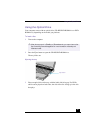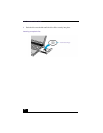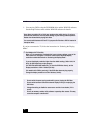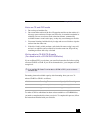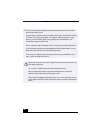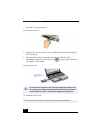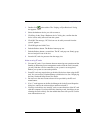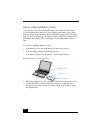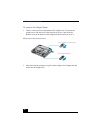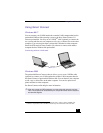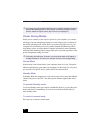Using PC Cards
51
1 Double-click in the taskbar. The “Unplug or Eject Hardware” dialog
box appears.
2 Select the hardware device you wish to remove.
3 Click Stop. In the “Stop a Hardware device” dialog box, confirm that the
device can be safely removed from the system.
4 Click OK. The message, “PC Card can now be safely removed from the
system” appears.
5 Click OK again and click Close.
6 Push the Release button. The Release button pops out.
7 Push the Release button a second time. The PC card pops out. Gently grasp
the card and pull it out of the slot.
8 Insert the PC card slot protector into the empty slot.
Notes on using PC cards
❑ For some PC cards, if you alternate between normal power operation and the
Standby or Hibernate power-management modes while the card is inserted,
you may find that a device connected to your system is not recognized.
Reboot your system to correct the problem.
❑ Some PC cards may require that you disable idle devices when using the PC
card. You can use Sony Notebook Setup to disable devices. See “Displaying
the Sony Notebook Setup Screen”for details.
❑ Be sure to use the most recent software driver provided by the PC card
manufacturer.
❑ If an “!” mark appears on the Device Manager tab in the System Properties
dialog box, remove the software driver and then reinstall it.
❑ You may not be able to use some PC cards or some functions of the PC card
with this computer. If you have difficulty inserting a card, check that you are
orienting the card correctly. See the manual that came with your PC card for
more information on use.