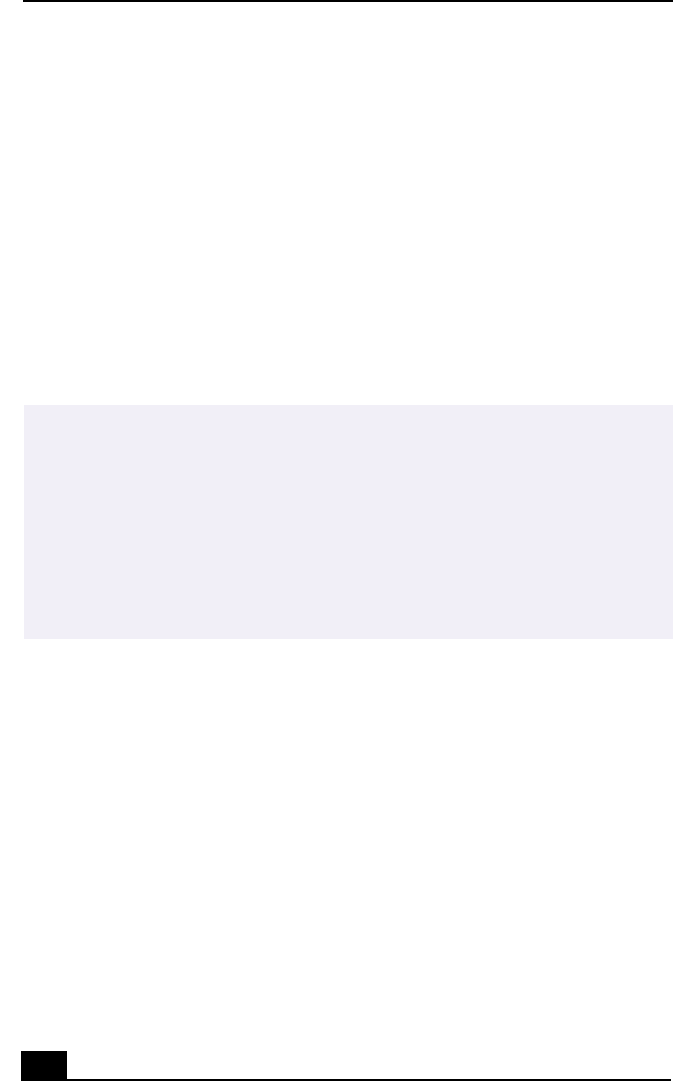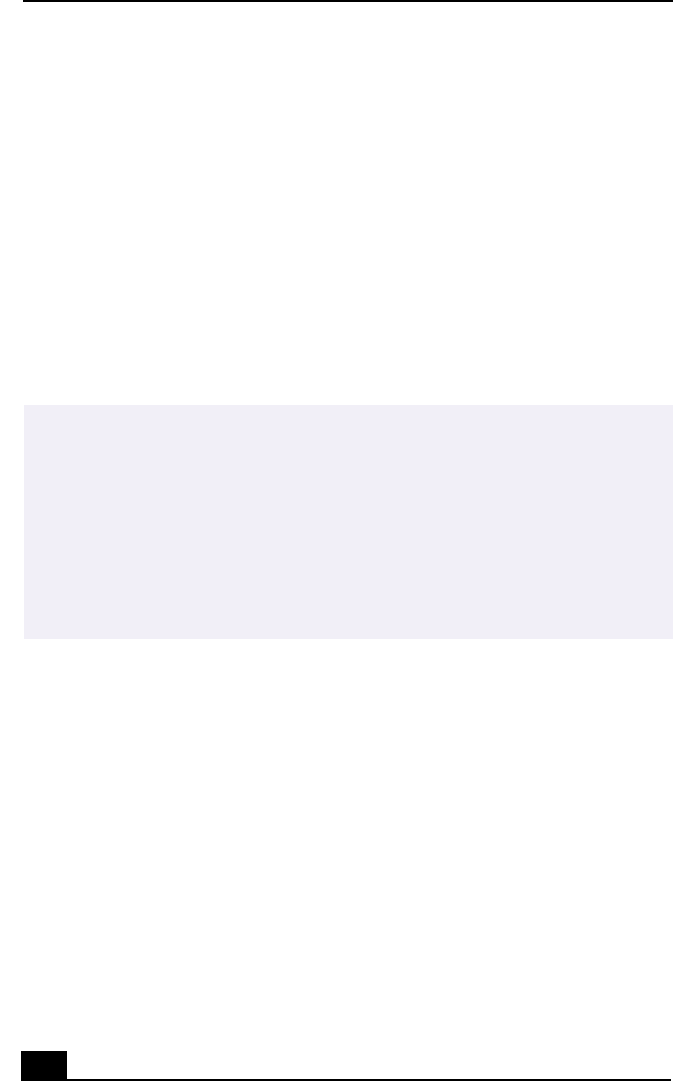
VAIO Notebook User Guide
90
4 Click the Intel® 82815 Graphics Technology tab, then click the Graphics
Properties button. (For models with TV Out) Continue on to step 7.
5 Click the Driver Configuration tab.
6 Ensure that the Synchronous Display Mode box is selected, then click
Apply.
For Models with TV Out Only
If you want to use the TV as a display, deselect the Synchronous Display
Mode box, then click Apply. You cannot use the TV and another display
simultaneously.
7 Click the Device tab.
8 Select the type of display.
Changing the Window Design of Sony Software
To change the window design
1 Click the Start button, point to Settings, then point to Control Panel.
2 Click UI Design Selector.
3 Click << or >> and select the desired design.
4 Click Apply.
5 The “UI Design Selector” window design changes. The window design for
your Sony software will match the “UI Design Selector” window.
6 To try another selection, click << or >> then click OK.
✍ You may not be able to display the notebook LCD screen and an external display or
projector at the same time, depending on the types of computer displays and
projectors you are using.
If the display resolution of your computer is more than 800 x 600 dots, a part of the
image will not show up on your TV display. To see the hidden area, move the cursor on
your computer. To display the full image, change the display resolution settings to 640
x 480 dots.
Turn on the computer after you turn on the peripheral devices.