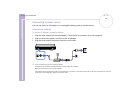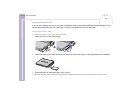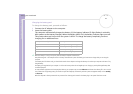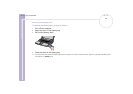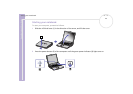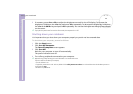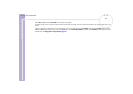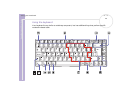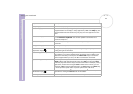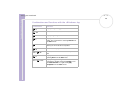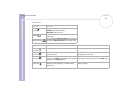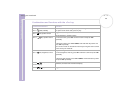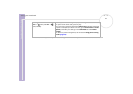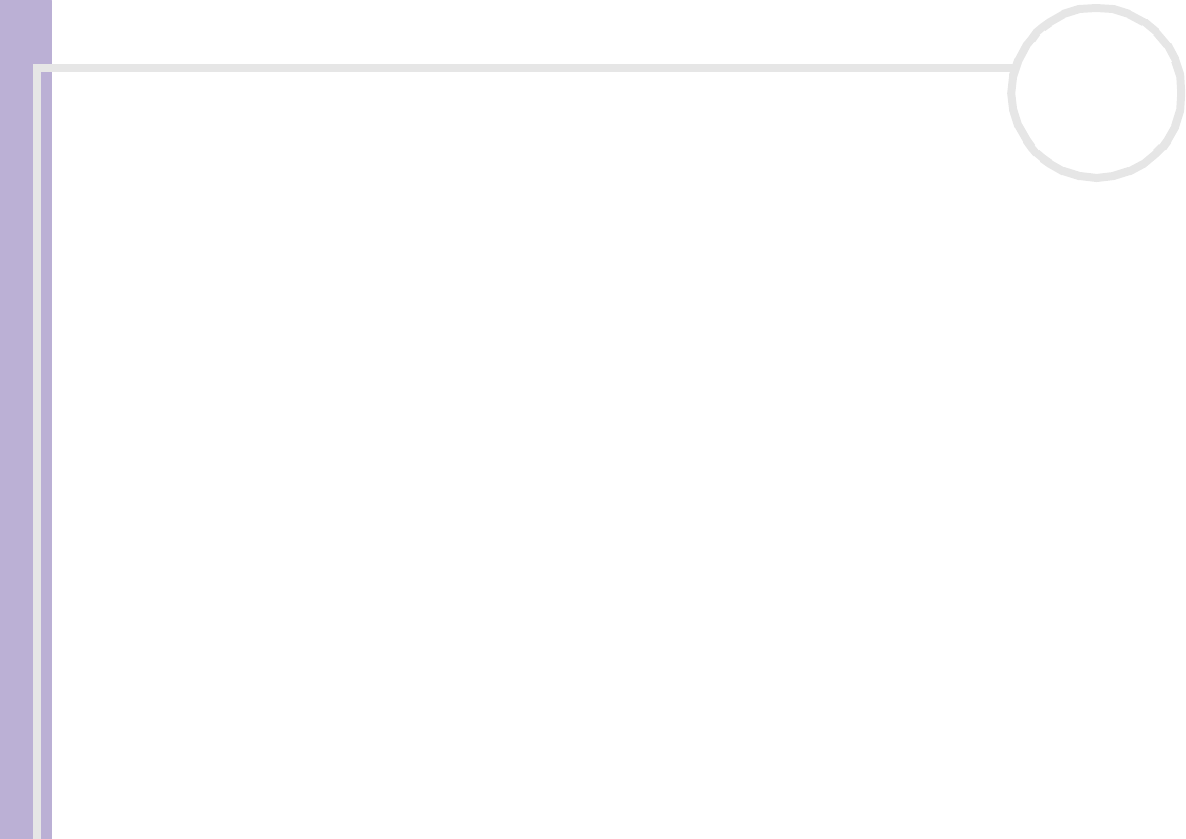
Sony Notebook User Guide
Using your notebook
24
nN
3 If necessary, press <Fn>+<F5> to adjust the brightness controls for the LCD display. To increase the
brightness, hold down the <Fn> key and press <F5> repeatedly. To decrease the brightness, hold down
the <Fn> and <Shift> keys and press <F5> repeatedly. You can see the brightness changing immediately
on the screen.
✍ If you press the power button for more than four seconds, the computer will turn off.
Shutting down your notebook
It is important that you shut down your computer properly so you do not lose unsaved data.
To shut down your computer, proceed as follows:
1 Click the Start button.
2 Click Turn Off Computer.
The Turn off computer screen appears.
3 Click Turn Off.
Wait for your computer to turn off automatically.
The power indicator turns off.
4 Turn off any peripherals connected to your computer.
✍ Respond to any prompts warning you to save documents or to consider other users.
If you are unable to shut down your computer;
- Close all software in use.
- If applicable, remove the PC Card. To do so, double-click the Safely Remove Hardware icon in the taskbar. Select the hardware you want to
unplug and click Stop.
- Disconnect any USB devices.