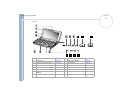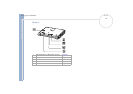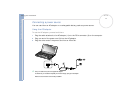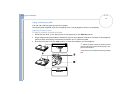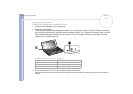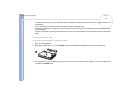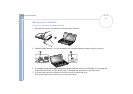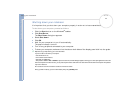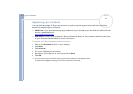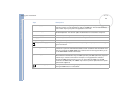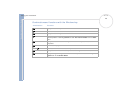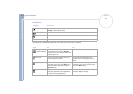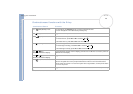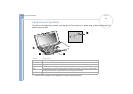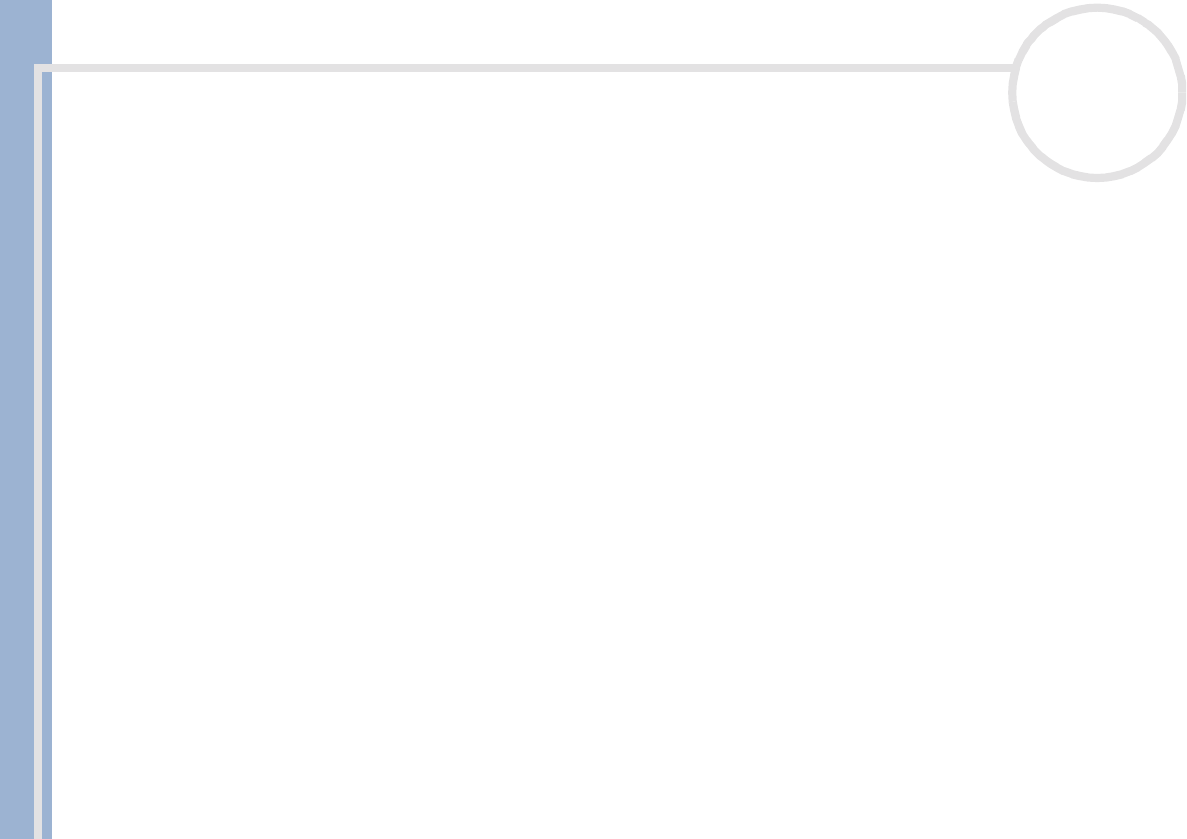
Sony Notebook User Guide
Using your notebook
22
nN
Shutting down your notebook
It is important that you shut down your computer properly in order not to lose unsaved data.
To shut down your computer, proceed as follows:
1 Click the Start button on the Windows
®
taskbar.
2 Click Shut Down.
The Shut Down dialog box appears.
3 Select Shut down.
4 Click OK.
5 Wait for your computer to turn off automatically.
The power indicator turns off.
6 Turn off any peripheral connected to your computer.
7 To close your computer, make sure that the tabs on both sides of the display panel click into the grabs.
✍ Respond to any prompts warning you to save documents.
If you are unable to shut down your computer:
- close all software in use,
- remove the PC Cards if inserted,
- disconnect any USB devices,
- Then press the <Ctrl>+<Alt>+<Delete> keys at the same time; the Task Manager appears, allowing you to close open applications and to shut
down the computer. If this does not work, you can press the power switch and hold for four seconds. This will shut down the computer. This operation
may result in data loss.
Do not close the cover when the built-in camera is turned to the outside.
During a period of inactivity, you can conserve battery life by using Standby mode.