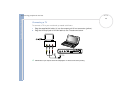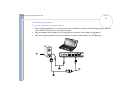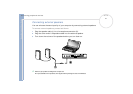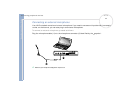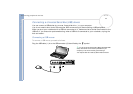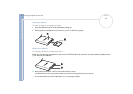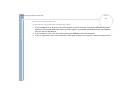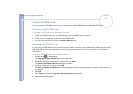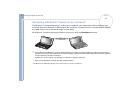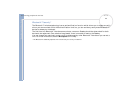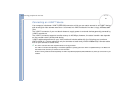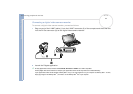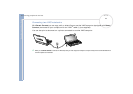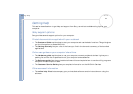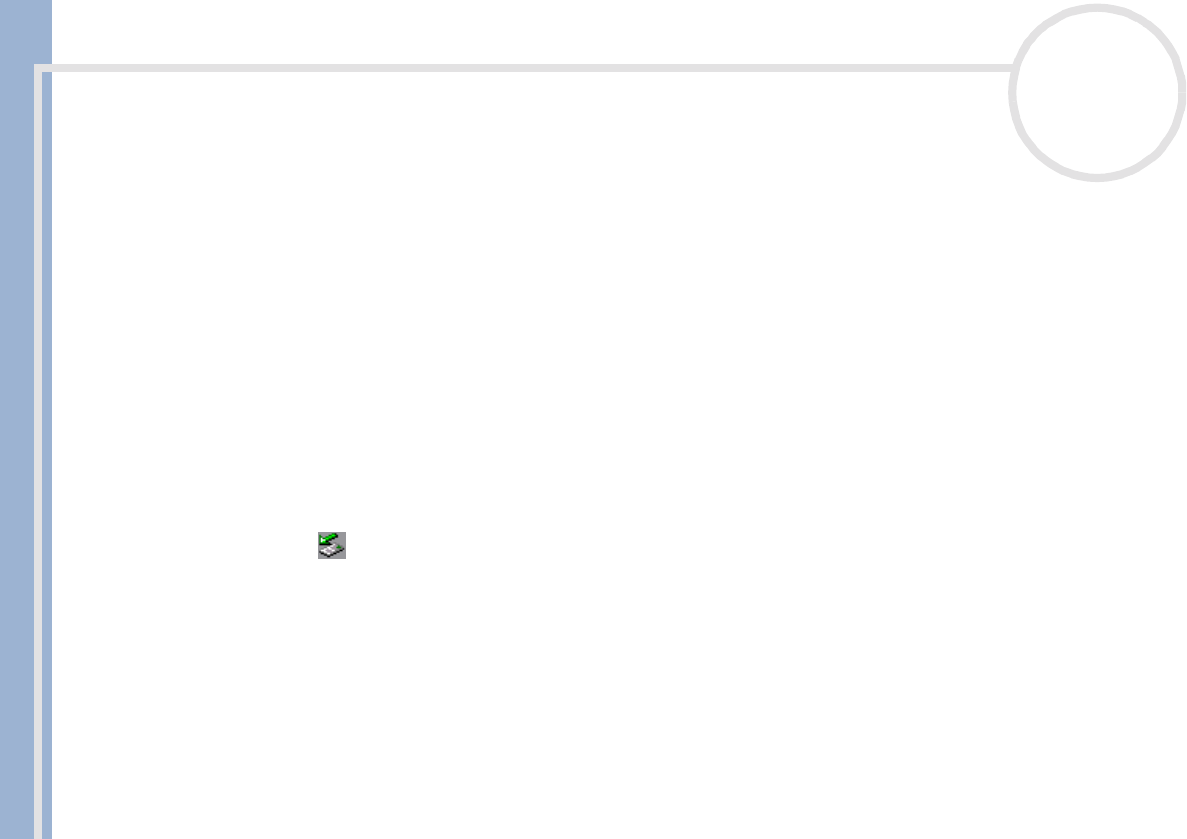
Sony Notebook User Guide
Connecting peripheral devices
57
nN
Using a CD-ROM drive
You can connect a CD-ROM drive to your notebook to read CD-ROMs, Audio-CDs and CD Extras.
Connecting the CD-ROM drive
To connect the CD-ROM drive, proceed as follows:
1 Insert the CD-ROM card into the PC Card slot with the SONY logo facing up.
2 If this is not the case, try to reinsert the CD-ROM card.
✍ You cannot insert a disk when the computer is in Standby or Hibernate mode.
Removing the CD-ROM drive
If you unplug the CD-ROM drive from the computer when turned on, your system might crash and you might
lose data that you did not save before. If your computer is turned off, you do not have to follow these
instructions.
To remove the CD-ROM drive, proceed as follows:
1 Double-click in the taskbar.
The Unplug or Eject Hardware window appears.
2 Select the hardware you want to unplug and click Stop.
The Stop a Hardware device dialog box appears.
3 Confirm the device to stop and click OK.
The Safe to Remove Hardware window appears, confirming the device can be safely removed from
the system.
4 Click OK.
5 Click Close to close the Unplug or Eject Hardware dialog box.
6 Remove the device safely.