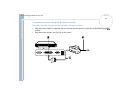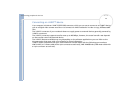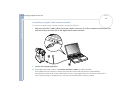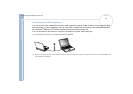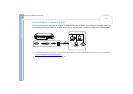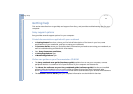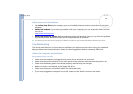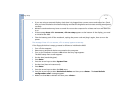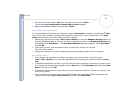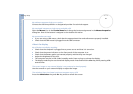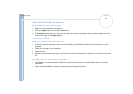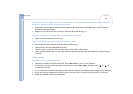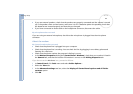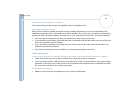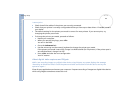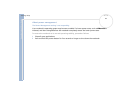Sony Notebook User Guide
Getting help
80
nN
12 Press the arrow keys to select Exit (save changes) and then press <Enter>.
The message Save configuration changes and exit now? appears.
13 Make sure that Yes is selected and then press <Enter>.
My computer does not shut down
It is recommended to shut down your computer using the Shut Down command on the Windows
®
Start
menu. Using other methods, including those listed here, may result in loss of unsaved data. If the Shut
Down command does not work properly, proceed as follows:
Restart the computer by pressing <Ctrl>+<Alt>+<Delete> to enter the Windows Security feature to
close any application that can not close normally, and restart your system. The Windows Security dialog
box appears. Click Shut Down…. The Shut Down Windows dialog box appears. Select Shut down
and click OK.
If this does not work, press the power button and hold it for at least four seconds.
This turns off the power.
Unplug the computer from the AC adapter and remove the battery pack from your computer.
My computer locks up
If you suspect one application is locking your system, you can try to stop it. To do this, press
<Ctrl>+<Alt>+<Delete> once, select the application that is locking your system, and then click End
Task.
If the above method does not work or you do not know which application is locking your system, restart
the computer. On the Windows
®
taskbar, click the Start button, click Shut Down, and then select Shut
Down in the list and click OK.
If the above method does not work, press the power button and hold it for at least four seconds. This
turns off the power.
If your computer locks up while playing a CD/DVD-ROM, stop the CD/DVD-ROM, and shutdown the
computer by pressing <Ctrl>+<Alt>+<Delete>, and then click Shut Down.