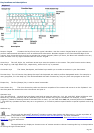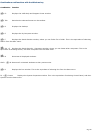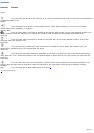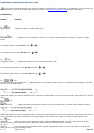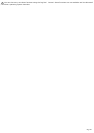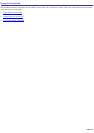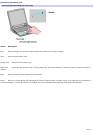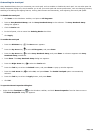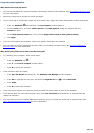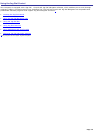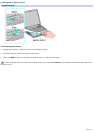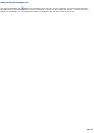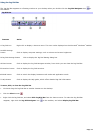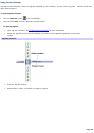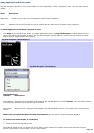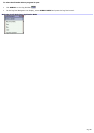Frequently asked questions
Why doesn't the touch pad work?
You may have disabled the touch pad without connecting a mouse to the computer. See Customizing the touch pad
for more information.
Restart the computer to activate the touch pad again.
If your touch pad is interpreting a single tap as a double-click, adjust the button assignments. Follow these steps:
1.
Press the Windows and the E keys. The My Computer window appears.
2.
Click the Tools menu, and select Folder Options. The Folder Options dialog box appears with the
General tab open.
3.
In the Click items as follows box, click to select Single-click to open an item (point to select).
4.
Click Apply.
If you are still experiencing problems, make sure another mouse was not installed.
You may need to use your Application Recovery CD(s) to reinstall the mouse drivers. See Using the Application
Recovery CD(s) for more information.
Why doesn't the pointer move when I use the touch pad?
Try restarting your computer. Follow these steps:
1.
Press the Windows key .
2.
Press U. The Turn off computer window opens.
3.
Press R to restart the computer.
If the computer does not restart,
1.
Press Ctrl+Alt+Delete simultaneously. The Windows Task Manager window appears.
2.
Press Alt to highlight the menu bar, and press the Right Arrow key to select Shut Down.
3.
Press Enter.
4.
Press R to restart the computer.
If you still cannot restart your computer, press and hold the power button to turn off the computer.
If the pointer does not move while playing a disc, press Ctrl+Alt+Delete simultaneously to stop playback and
restart the computer.
You may need to use your supplied Application Recovery CD(s) to reinstall the touch pad or mouse drivers. See
Using the Application Recovery CD(s) for more information.
Page 73