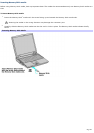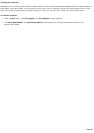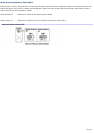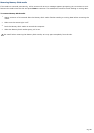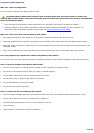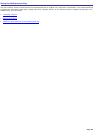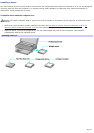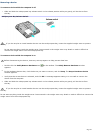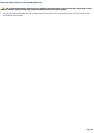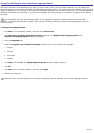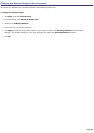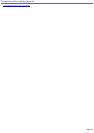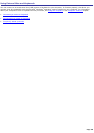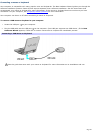Removing a device
To remove a device while the computer is off
1.
Slide and hold the multipurpose bay release switch in the release position while you gently pull the device from
the bay.
Multipurpose Bay Release Switch
If you do not plan to install another device into the multipurpose bay, insert the supplied weight saver to protect
the bay.
Do not store anything inside the weight saver. Items stored in the weight saver may break or make it difficult to
remove the weight saver from the multipurpose bay.
To remove a device while the computer is on
Before disconnecting the device, close any active programs to help prevent data loss.
1.
Double-click the Safely Remove Hardware icon on the taskbar. The Safely Remove Hardware window
appears.
2.
In the Hardware devices box, click the device you want to remove, and click Stop. The Stop a Hardware device
window appears.
3.
Verify that the correct device is selected, and click OK. A message appears stating it is now safe to remove the
device from the computer.
4.
Slide and hold the multipurpose bay release switch in the release position while you gently pull the device from
the bay.
If you do not plan to install another device into the multipurpose bay, insert the supplied weight saver to protect
the bay.
Do not store anything inside the weight saver. Items stored in the weight saver may break or make it difficult to remove the
weight saver from the multipurpose bay.
Page 92