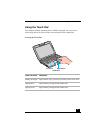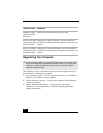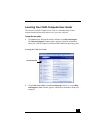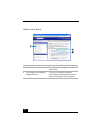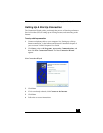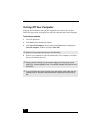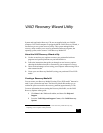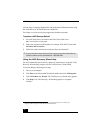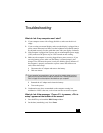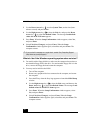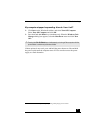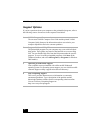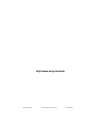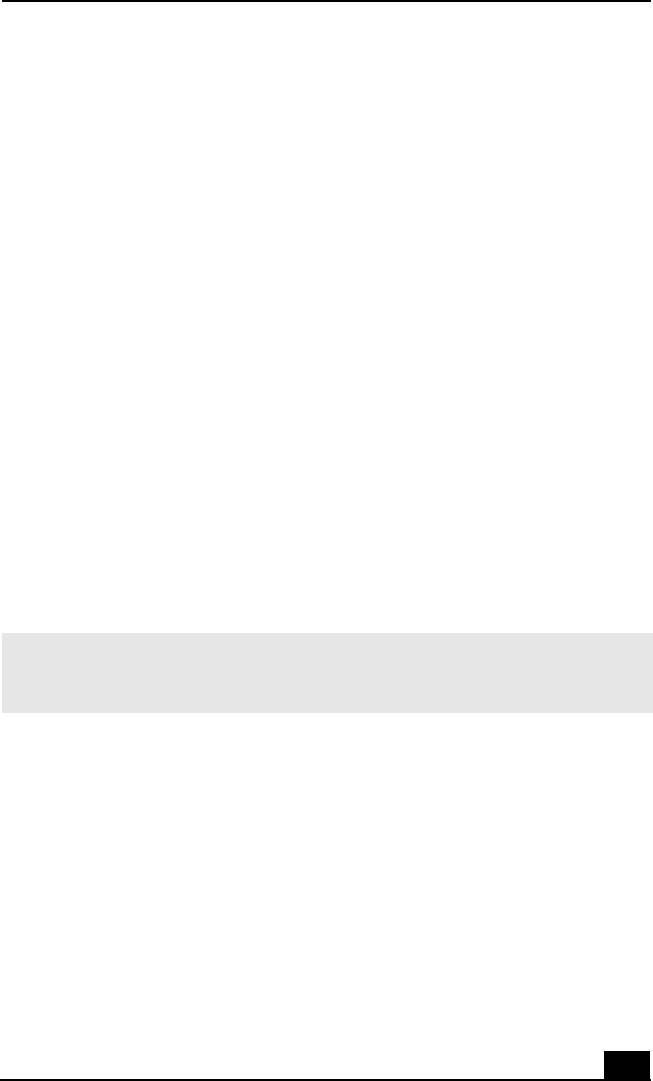
Troubleshooting
33
Troubleshooting
What do I do if my computer won’t start?
❑ If your computer comes with a floppy disk drive, make sure the drive is
empty.
❑ If you are using an external display, make sure the display is plugged into a
power source and turned on. Make sure the brightness and contrast controls
are adjusted correctly. See the guide that came with your display for details.
❑ If the computer is plugged into a power strip or uninterruptible power supply
(UPS), make sure the power strip or UPS is turned on and working.
❑ Make sure the computer is securely plugged into a power source or, if you
are using battery power, make sure the battery is inserted properly and
charged. You will know the power is on by the blinking power indicator. If
the computer is properly connected to a power source and still does not
work, follow these steps:
1 Disconnect the AC adapter and remove the battery.
2 Wait one minute.
3 Reattach the AC adapter and reinsert the battery.
4 Turn on the power.
❑ Condensation may have accumulated on the computer causing it to
malfunction. If this is the case, wait at least one hour to use the computer.
What do I do if the message, “Press <F1> to resume, <F2> to
setup” appears at the bottom of the screen?
1 Press the F2 key to launch the BIOS Setup window.
2 Set the date (month/day/year). Press Enter.
✍ If your computer has a reset button, you can use a thin, straight object (such as a
paper clip) to press this button to reset the computer. See “Locating Controls and
Ports” on page 16 for a description of the buttons on your computer.