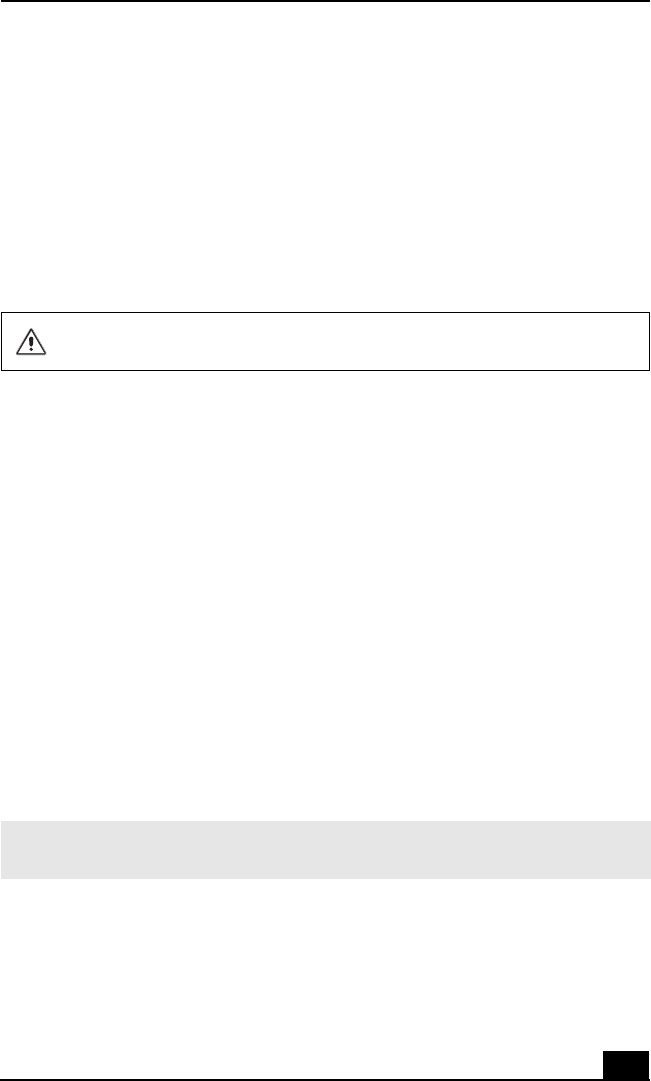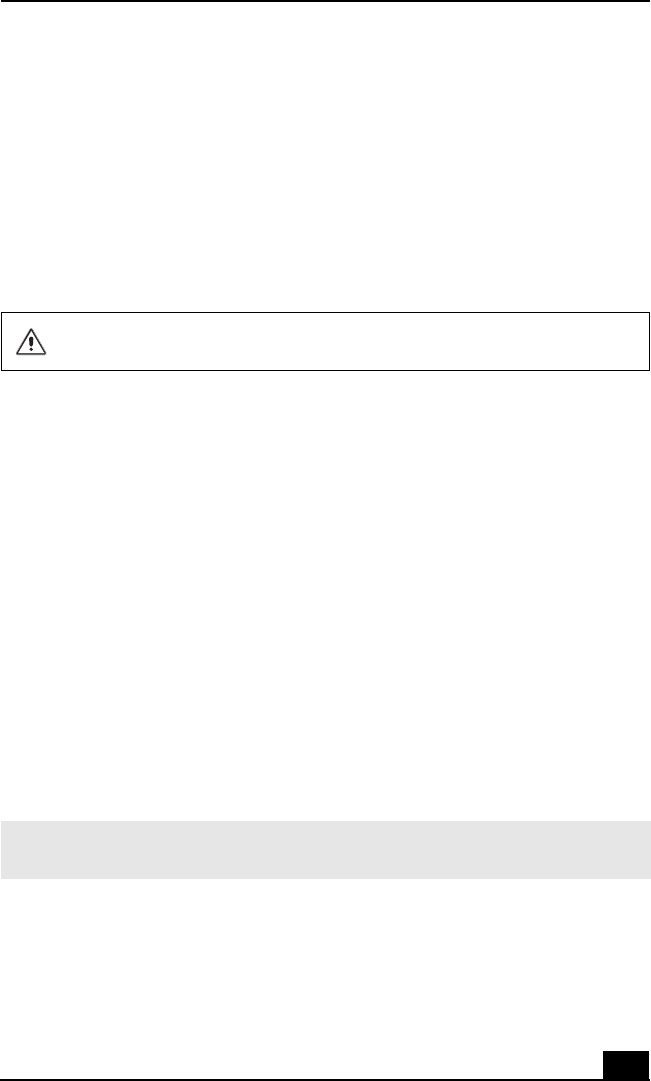
Troubleshooting Your Computer (Windows 2000)
61
9 Select Ye s, and press Enter.
10 Select Exit (Save Changes), and press Enter. The Setup Confirmation
window appears again.
11 Select Ye s, and press Enter. The computer restarts.
If your computer continues to display the message “Operating system not found,”
and Windows does not start, use your supplied System Recovery CDs to restore
the programs that shipped with your computer. See “Using the System Recovery
CDs” on page 45 for more information.
Why does my computer stop responding? Why can’t I turn off my computer?
It is best to turn off your computer using the Turn Off Computer option on the
Microsoft® Windows® Start menu, located on the taskbar. Using other methods,
including those listed below, may result in loss of unsaved data.
❑ Click Start on the Windows® taskbar, and select Shut Down. When the
Shut Down Windows window appears, make sure Shut down is selected,
and click OK.
❑ If your computer does not turn off, press the Ctrl+Alt+Delete keys
simultaneously. When the Windows Security dialog box appears, click
Shut Down, and select Shut Down again from the Shut Down Windows
window.
❑ If your computer still does not turn off, press and hold the power button or
slide and hold the power switch until the computer shuts down.
❑ If your computer stops responding while playing a CD or DVD, press the
Ctrl+Alt+Delete keys simultaneously. You can turn off the computer from
the Windows Security dialog box.
❑ Remove the AC adapter and battery.
The System Recovery CD restores your computer to its original state, so user
data and applications will be lost.
✍ Pressing the Ctrl+Alt+Delete keys simultaneously or turning off the computer with the
power button or switch may cause loss of data.