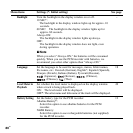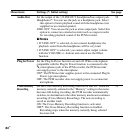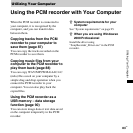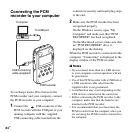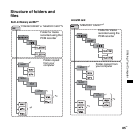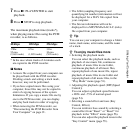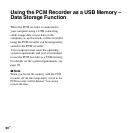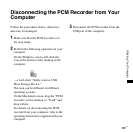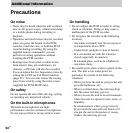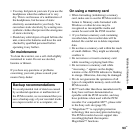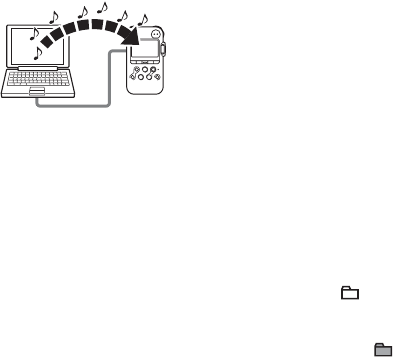
88
GB
Copying Files from Your Computer to the
PCM recorder and Playing Them Back
You can copy music or the other audio files
(LPCM/MP3/WMA/AAC-LC*) from your
computer to the PCM recorder by dragging
and dropping them, and you can play them
back using the PCM recorder.
You can make an LPCM/MP3/WMA/
AAC-LC file using either a player software
application, etc., installed on your
computer.
* For the file formats that can be played back
using the PCM recorder, see
“Specifications” (page 95).
1 Connect the PCM recorder to your
computer (page 84).
2 Copy the folder in which the music files
are stored to the PCM recorder.
On the Windows screen using Explorer,
and on the Macintosh screen using
Finder, drag and drop the folder
containing the music files onto “PCM
RECORDER” or “MEMORY CARD.”
The PCM recorder can recognize up to
500 folders. You can copy up to 99 files
to one folder and up to 5,000 files in
total.
3 Disconnect the PCM recorder from your
computer.
4 Press .
5 Press > FF/ v or . FR/ V to select
the folder ( ) in which music files are
stored, and then press
N PLAY/
ENTER.
6 Press > FF/ v or . FR/ V to select
the music file you want to play.