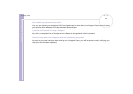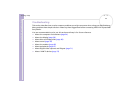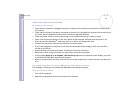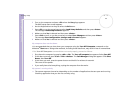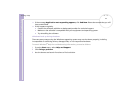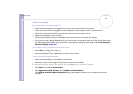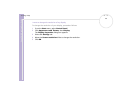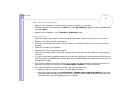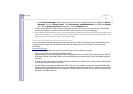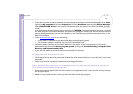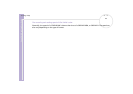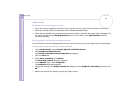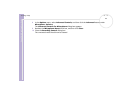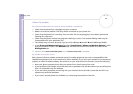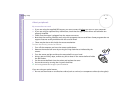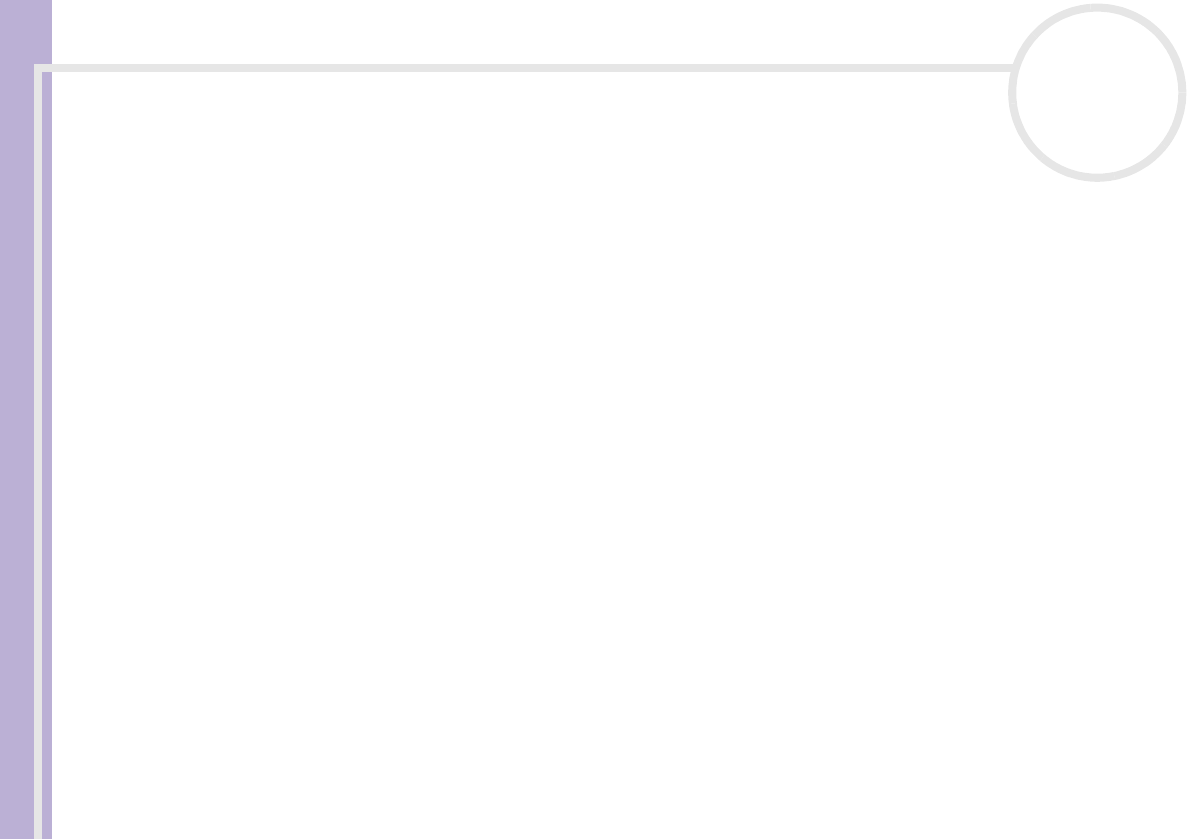
Sony VAIO Desktop User Guide
Getting help
60
nN
About discs and floppy disks
❑ Make sure the computer is turned on and press the eject button on the drive.
❑ If the eject button is not working, click Start, and select My Computer. Right-click the optical disc drive
and select Eject.
❑ Make sure the computer is not in Standby or Hibernate mode.
I cannot play a disc
❑ After inserting the disc, wait for a few seconds for the system to detect it before you try to access it.
❑ Make sure the label of the disc is facing up.
❑ If the disc requires software, make sure the software is installed according to the instructions of the
program.
❑ Check the volume of your speakers.
❑ Clean the disc with an appropriate cleaner.
❑ There may be condensation in the drive. Remove the disc and leave the drive open for approximately
one hour.
❑ If a region code warning appears when you are using the DVD player, it could be that the DVD you are
trying to play is incompatible with the DVD drive on your VAIO desktop. The region code is listed on the
packaging of the disc.
❑ If you hear sound but cannot see a picture, your computer's video resolution may be set too high. For
best results, change the resolution in the Control Panel - Display to a lower resolution.
❑ If you see the video but cannot hear sound, check all of the following:
❑ Make sure the mute setting is off in your DVD player software.
❑ Check the volume settings under Control Panel - Sounds, Speech and Audio Devices. If you have
connected external speakers, check the volume settings for your computer speakers and check the
connections between your speakers and the computer.