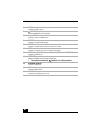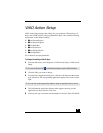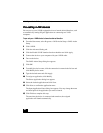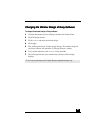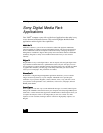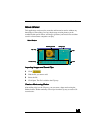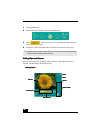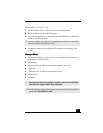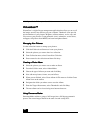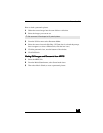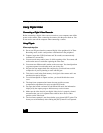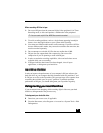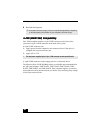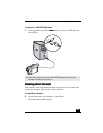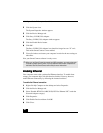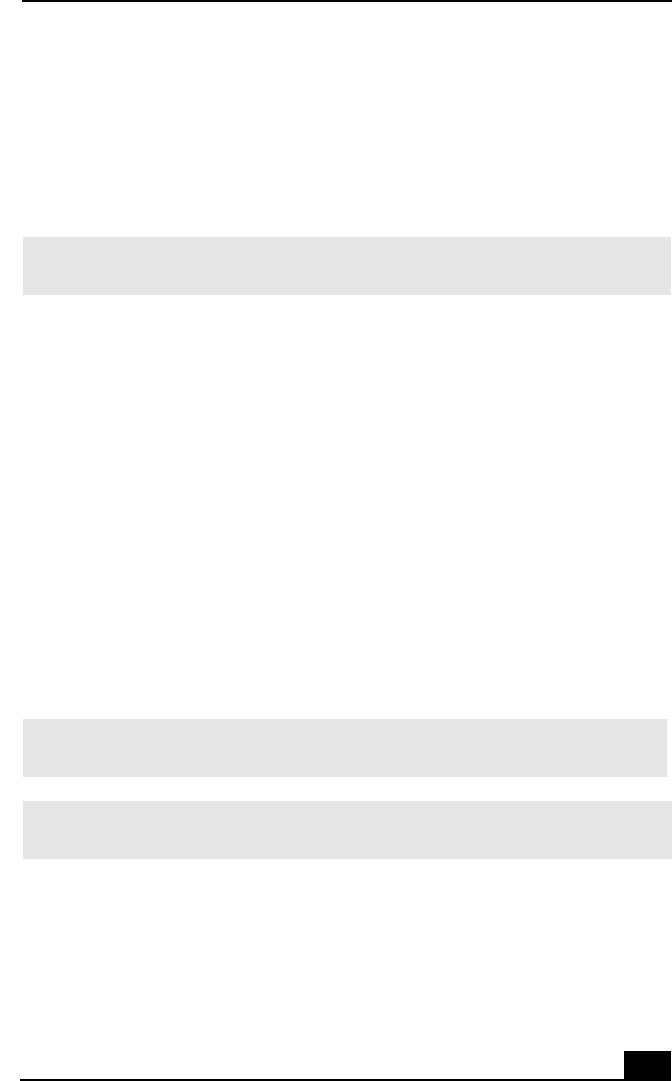
Movie Shaker
23
2323
23
Adding effects to a scene or a clip:
1
11
1 Double-click the clip or scene to move it to the Working Panel.
2
22
2 Select the Effects tab from the Editing tray.
3
33
3 Drag and drop the Effect you want to add from the Effects tray to the Effects
palette on the Working Panel.
4
44
4 See help for instructions on adjusting effect duration and replaying clips/
scenes.
Saving a Movie
Saving a MovieSaving a Movie
Saving a Movie
1
11
1 Verify that the clip(s) you want to save is on the Product tray. See Help for
more details on saving movies.
2
22
2Click Export.
3
33
3 Select the format in which you want the document to be saved.
4
44
4Click Next.
5
55
5 Locate the folder to which you want the file saved.
6
66
6 Name the file.
7
77
7 Click Save.
✍
To preview an Effect, click on the clip in the Working panel monitor. Your clip displays
with the new effect on the Effect tray monitor.
! Exporting movies may take a long time to complete—Save movie as DV (Digital
Video) takes the longest and Quick-Save is the fastest.
✍
For DV playback or smooth video playback, we recommend the following resolution/
refresh rates: 1024×768/75Hz or lower.