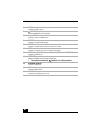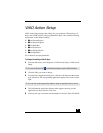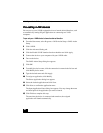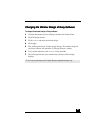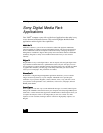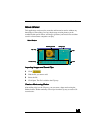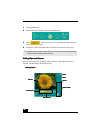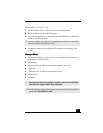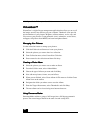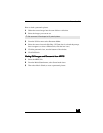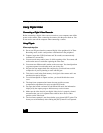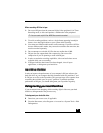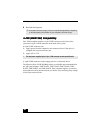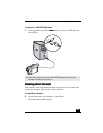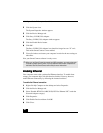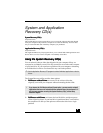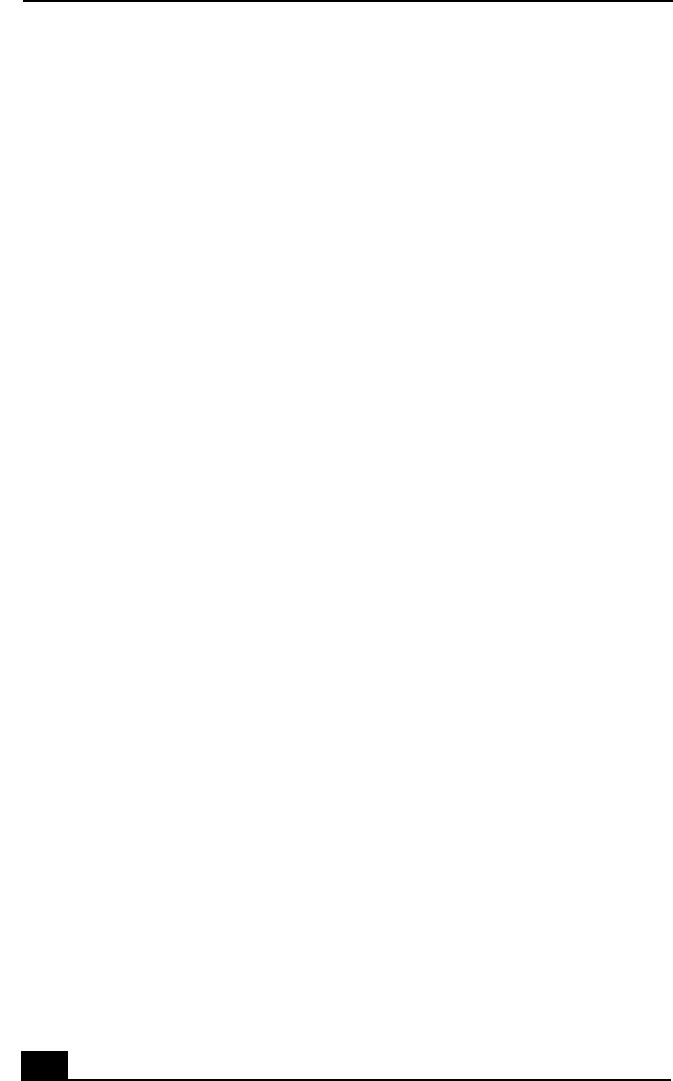
VAIO Digital Studio™ Computer User Guide
24
2424
24
PictureGear™
PictureGear™PictureGear™
PictureGear™
PictureGear is a digital image management application that allows you to see all
the images stored in any directory on your computer. Thumbnail views provide
quick reminders of your pictures. Brighten, contrast, enhance, resize, crop, and
color-correct your pictures. Create panoramic views, animations, screen savers,
wallpaper, still pictures from MPEG, and even html photo albums.
Managing Your Pictures
Managing Your PicturesManaging Your Pictures
Managing Your Pictures
Use the collection feature to manage your pictures.
1
11
1 Click the Folder tab and browse to locate your pictures.
2
22
2 Select the pictures you want to have in a collection.
3
33
3 From Collection menu, select Create New Collection.
4
44
4 Enter a name for the collection and then click okay.
Creating a Photo Album
Creating a Photo AlbumCreating a Photo Album
Creating a Photo Album
1
11
1 Select the pictures you want to use to make an album.
2
22
2 From the Utilities menu, select Album Maker.
3
33
3 Choose the type of Album you want and click Okay.
4
44
4 Now add more pictures, frames, text, and effects.
5
55
5 When you are finished, select Create Album in File menu or click the Create
Album icon on the toolbar.
6
66
6 Designate the folder you where want to save the Album.
7
77
7 Enter the Target Album name, select Thumbnails and click Okay.
8
88
8 The new album can be viewed using most internet browsers.
Using
Using Using
Using Panorama Maker
Panorama MakerPanorama Maker
Panorama Maker
Panorama Maker stitches a group of still images into a 360 degree panoramic
picture. The source images should be the same size and overlap 20%.