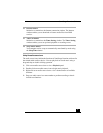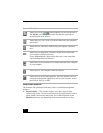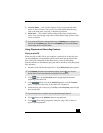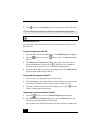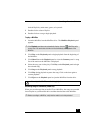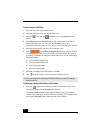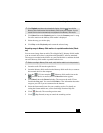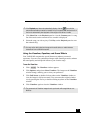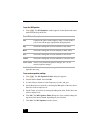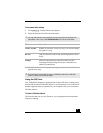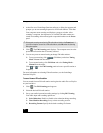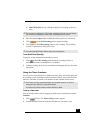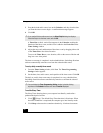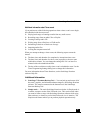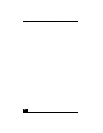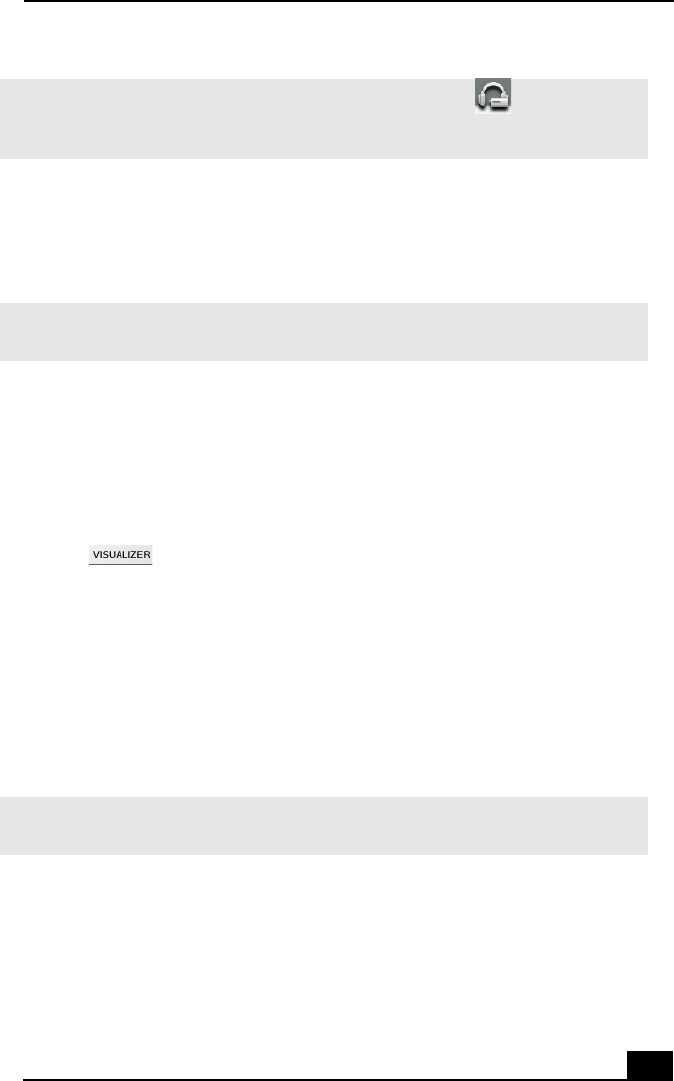
SonicStage Premium Software
79
2 Click Show List on the Playback panel to view the Contents panel. A song
list of the music on the external device or media is displayed.
3 Select the song you wish to play. Click Play on the Playback panel to start
the selected song.
Using the Visualizer, Equalizer, and Sound Effects
Your VAIO® MX computer has special features to enhance your music
experience. You can view synchronized images while listening to music, enhance
the sound quality and add special effects to your favorite songs.
To use the Visualizer
1 Click . The Visualizer window appears.
2 Click Options, and point to Select Visualizer. The images on the Visualizer
window change, enabling you to select your preference.
3 Click Full Screen or double-click anywhere on the Visualizer window to
view the images in full-screen mode. You can restore the original window
size by pressing the Esc key or double-clicking anywhere on the Visualizer
window.
4 Click Visualizer again to close the Visualizer window.
✍ If the Playback panel does not automatically display, click the icon with the
external device/media connected or inserted into your computer. You can double-click
the icon to automatically start playback of the songs on the device or media.
✍ You may not be able to play back songs on the audio device or media that were
checked out from a different computer.
✍ The movements of Visualizer images do not synchronize with songs that are on a
MiniDisc.