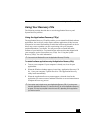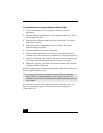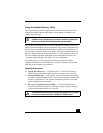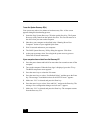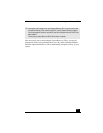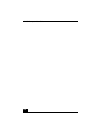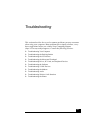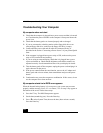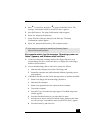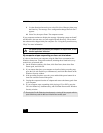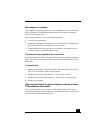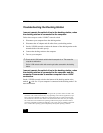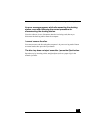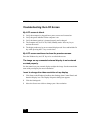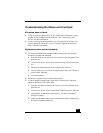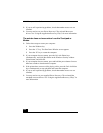Troubleshooting Your Computer
193
4 Press to select Exit, then press to select Get Default Values. The
message “Load default values for all SETUP items” appears.
5 Press the Enter key. The Setup Confirmation window appears.
6 Select Yes, and press the Enter key.
7 Select Exit (Save Changes), then press the Enter key. The Setup
Confirmation window appears.
8 Select Yes, then press the Enter key. The computer restarts.
My computer starts, but the message “Operating system not
found” appears, and Windows does not start.
❑ If you have connected a docking station with a floppy disk drive or an
external floppy disk drive, make sure there is no floppy disk in the floppy
disk drive (non-bootable).
❑ If a non-bootable floppy disk is in the drive, proceed as follows:
1 Shut down the computer, then remove the floppy disk.
2 Restart the computer and confirm that the Windows operating system
starts properly.
❑ If Windows still does not start, follow the steps below to initialize the BIOS:
1 Remove any floppy disk from the floppy disk drive.
2 Shut down the computer.
3 Remove any peripheral devices connected to the computer.
4 Turn on the computer.
5 Press the F2 key when the Sony logo appears. The BIOS setup menu
window appears.
6 Press the directional arrow keys to select the Exit menu.
7 Press the arrow keys to select Get Default Values, then press the Enter
key. The message “Load default values for all SETUP items” appears.
8 Press the Enter key, and select Yes.
✍ If this occurs on a regular basis, contact Sony Computing Support
(http://www.sony.com/pcsupport).
Î
Ð