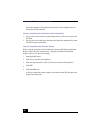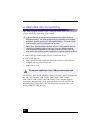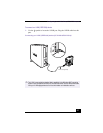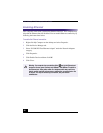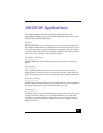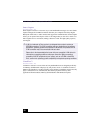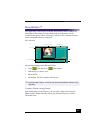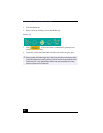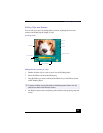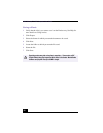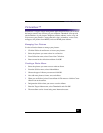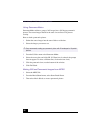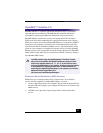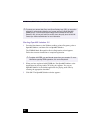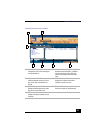VAIO Slimtop™ LCD Computer User Guide
52
1
Click the Shaker tab.
2
Select a mood by clicking a face in the Shaker tray.
3
Click . A 30-second scene is automatically generated and
saved to the Product tray.
4
To preview, switch the Work Panel to Product tray mode and press play.
Shaker tray
✍
Scenes created with Shaker begin with a black frame and after processing are placed
in the first available slot on the Product tray. Limit the number of scenes placed on the
Product tray to 5 or less. MovieShaker software may stop responding if too many
scenes are placed on the Product tray.