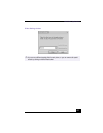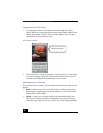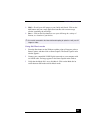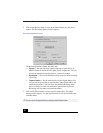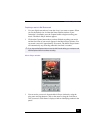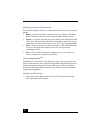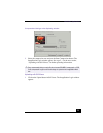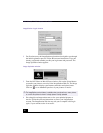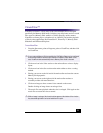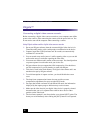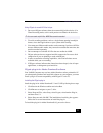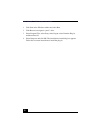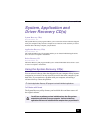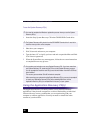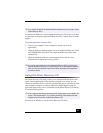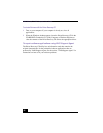VAIO® AV Applications
75
VisualFlow™
VisualFlow software is a Sony state-of-the-art multimedia browser designed
specifically for Memory Stick media. It displays any still picture, movie or sound
files stored in a Memory Stick media in a visually pleasing, artistic manner.
VisualFlow software plays a selected movie or sound file, and enables playback
of files by other applications like PictureGear™, PictureToy™, Memory Stick
Slideshow and Windows® Explorer.
To use VisualFlow
1
From the Start menu, point to Programs, point to VisualFlow, and then click
on VisualFlow.
2
Click on an icon in the View section on the main toolbar to select a display
layout.
3
Click on an icon in the Sort section on the main toolbar to select a sorting
method.
4
Placing your cursor on the left end of the main toolbar activates the current
Memory Stick properties.
5
Placing your cursor on the right end of the main toolbar activates a
secondary toolbar with more functions.
6
Click on an image to show a normal view centered on the screen.
Double-clicking an image shows an enlarged view.
7
The movie file starts playback when the view is enlarged. Click again on the
movie files to restore the view to normal.
✍
If your system is Memory Stick-compatible, the VAIO Action Setup may be configured
to launch the VisualFlow browser upon insertion of a Memory Stick media. In this
case, VisualFlow starts automatically when a Memory Stick media is inserted.
✍
While an image is enlarged, the Launch toolbar appears at the bottom of the window.
Any associated application can be activated from this point.