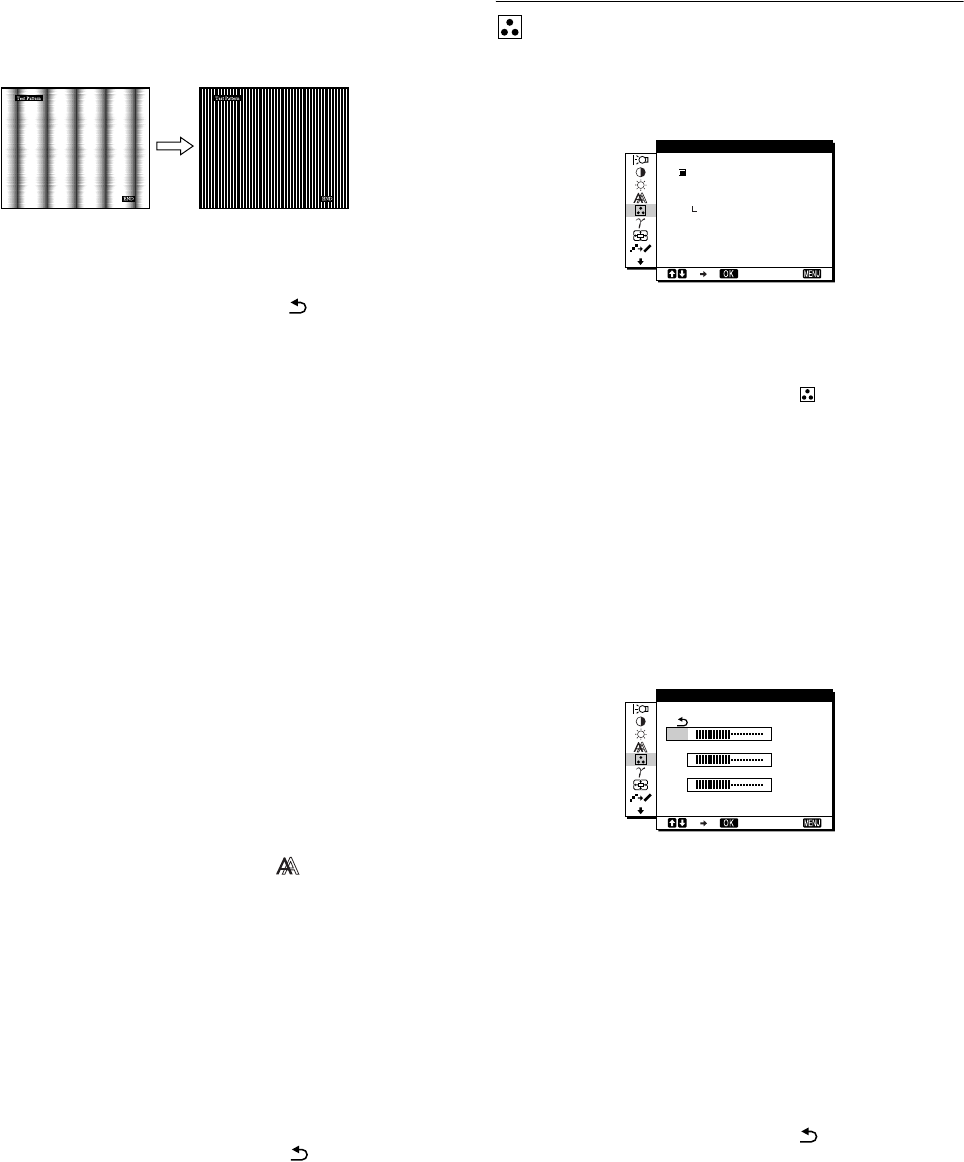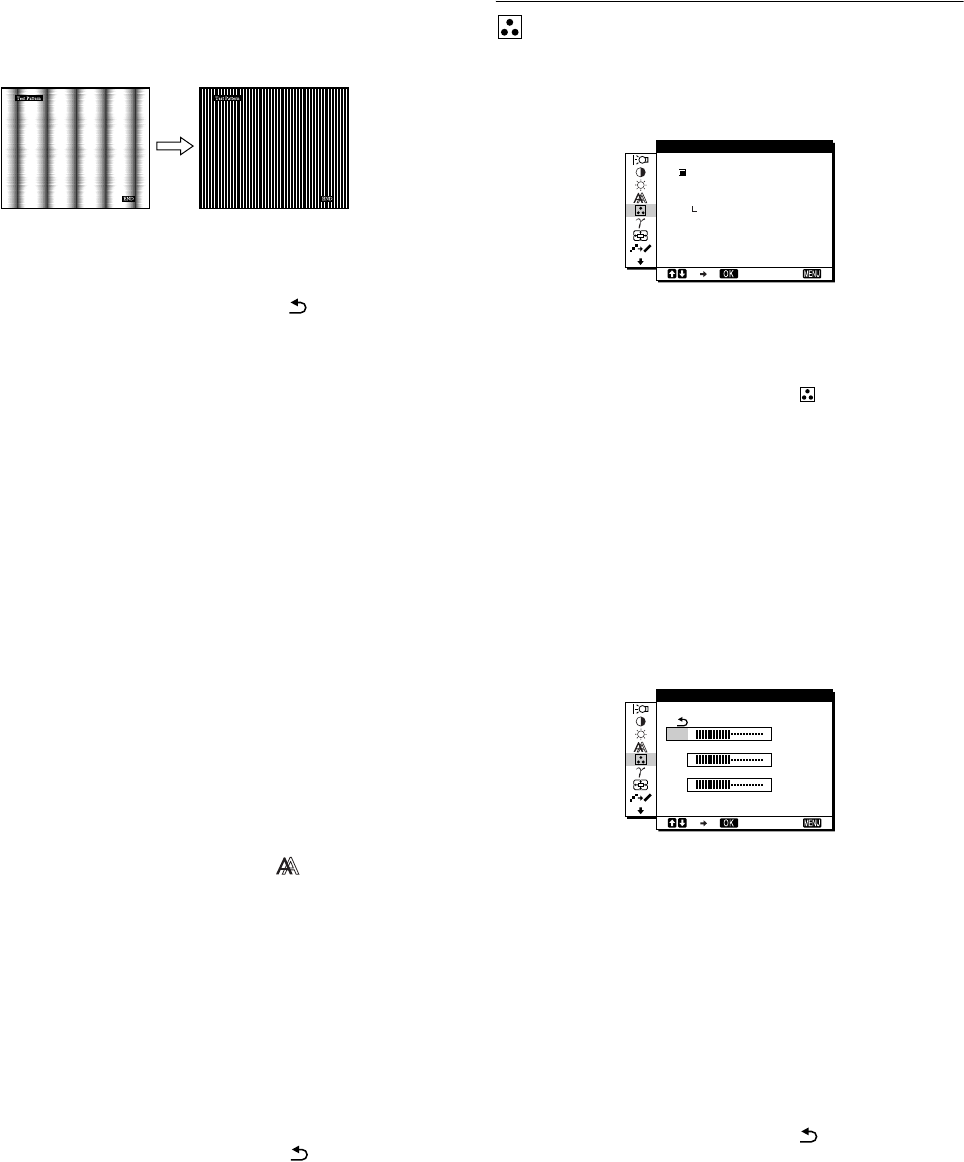
14
11 Press the M/m buttons until the vertical stripes
disappear.
Adjust so that the vertical stripes disappear.
12 Click [END] on the screen to turn off the test pattern.
13 Press the M/m buttons and select and press the
OK button.
Return to the menu screen.
x Adjust the picture’s position manually
(H CENTER/V CENTER)
If the picture is not in the center of the screen, adjust the picture’s
centering as follows.
1 Set the resolution to 1280 × 1024 on the computer
when using the SDM-X72/X82 model.
When using the SDM-X52 model, it is not necessary to set the
resolution.
2 Load the Utility Disk.
3 Start the Utility Disk and display the test pattern.
For Windows
Click [Utility]
t [Windows]/[Win Utility.exe].
For Macintosh
Click [Utility] t [Mac]/[Mac Utility].
4 Press the MENU button.
The main menu appears on the screen.
5 Press the M/m buttons to select (SCREEN) and
press the OK button.
The SCREEN menu appears on the screen.
6 Press the M/m buttons to select H CENTER or
V CENTER and press the OK button.
The H CENTER or V CENTER menu appears on the screen.
7 Press the M/m buttons to center the test pattern in
the screen.
8 Click [END] on the screen to turn off the test pattern.
9 Press the M/m buttons and select and press the
OK button.
Return to the menu screen.
COLOR
You can select the picture’s color level of the white color field
from the default color temperature settings.
Also, if necessary, you can fine tune the color temperature.
1 Press the MENU button.
The main menu appears on the screen.
2 Press the M/m buttons to select (COLOR) and
press the OK button.
The COLOR menu appears on the screen.
3 Press the M/m buttons to select the desired color
temperature and press the OK button.
Whites will change from a bluish hue to reddish hue as the
temperature is lowered from 9300K (default setting) to
6500K.
Fine tuning the color temperature
(USER ADJUSTMENT)
INPUT1 and INPUT2 can be set independently.
1 Press the M/m buttons to select ADJUST and press
the OK button.
The USER ADJUSTMENT menu appears on the screen.
2 Press the M/m buttons to select R (Red) or B (Blue)
and press the OK button. Then press the M/m
buttons to adjust the color temperature and press
the OK button.
Since this adjustment changes the color temperature by
increasing or decreasing the R and B components with respect
to G (green), the G component is fixed.
3 Press the M/m buttons to select , then press the
OK button.
The new color setting is stored in memory for USER
ADJUSTMENT and automatically recalled whenever USER
is selected.
The COLOR menu appears on the screen.
1280 1024 60Hzx/
EX I T
9300K
6500K
USER
ADJUST
COLOR
50
50
50
1280 1024 60Hzx/
EX I T
R
G
B
USER ADJUSTMENT