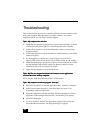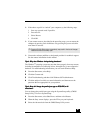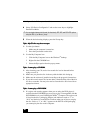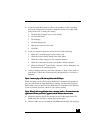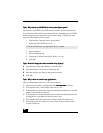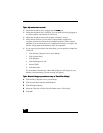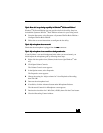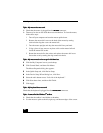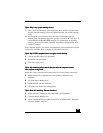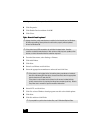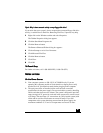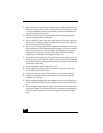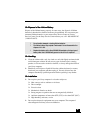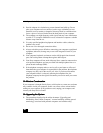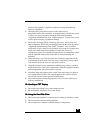VAIO Digital Studio™ Computer User Guide
42
4242
42
Topic:
Topic: Topic:
Topic: My mouse does not work.
My mouse does not work.My mouse does not work.
My mouse does not work.
❑
Check that the mouse is plugged into the
M
MM
MO
OO
OU
UU
US
SS
SE
EE
E
connector.
❑
There may be dust or dirt inside the mouse mechanism. To clean the mouse,
follow these steps:
1 Turn off your computer and turn the mouse upside down.
2 Remove the mouse ball cover on the back of the mouse by turning
clockwise the ring that covers the mouse ball.
3 Turn the mouse upright, and drop the mouse ball into your hand.
4 Using a piece of tape, remove any dust or dirt on the mouse ball and
inside the mouse ball socket.
5 Return the mouse ball to the socket, and replace the mouse ball cover.
Secure the cover by turning the ring counter-clockwise.
Topic:
Topic: Topic:
Topic: My mouse needs to be set up for left-hand use.
My mouse needs to be set up for left-hand use.My mouse needs to be set up for left-hand use.
My mouse needs to be set up for left-hand use.
1
11
1 Click the My Computer icon on your desktop.
2
22
2 Click Control Panel, and then click Mouse.
The Mouse Properties dialog box appears.
3
33
3 In the Quick Setup tab, click Device Setup.
4
44
4 In the Device Setup Wizard dialog box, click Next.
5
55
5 Select the radio button next to “Left side of the keyboard.”
6
66
6 Click Next three times, and then click Finish.
7
77
7 Click Apply.
Topic:
Topic: Topic:
Topic: My keyboard does not work.
My keyboard does not work.My keyboard does not work.
My keyboard does not work.
Check that the keyboard is plugged into the
K
KK
KE
EE
EY
YY
YB
BB
BO
OO
OA
AA
AR
RR
RD
DD
D
connector.
Topic:
Topic: Topic:
Topic: I cannot find the Windows
I cannot find the WindowsI cannot find the Windows
I cannot find the Windows
®
®®
®
taskbar.
taskbar. taskbar.
taskbar.
❑
Check that the taskbar is not hidden or shrunken.
❑
Use the mouse to point to the left, right, top, and bottom edges of the screen.