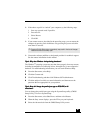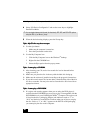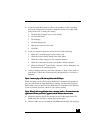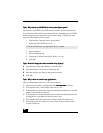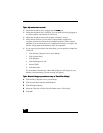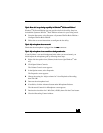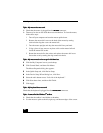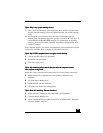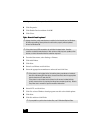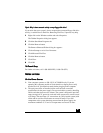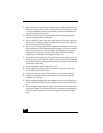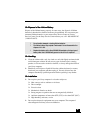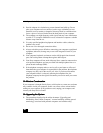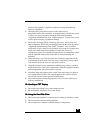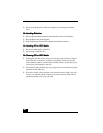43
4343
43
Topic:
Topic: Topic:
Topic: Why is my system running slowly?
Why is my system running slowly?Why is my system running slowly?
Why is my system running slowly?
❑
The system responsiveness varies depending on the number of applications
that are open and running. Close any applications that you are not currently
using.
❑
Increasing the system memory may also help. The computer has two
memory slots. For memory upgrades, use only 3.3V 64-bit PC-100 (PC-133
for R556/R558) SDRAM DIMM modules. For information on installing
memory, please see the online document
Upgrading and Maintaining Your
VAI O
®
Computer
.
Sony computer supplies, accessories and peripherals can be purchased from your
dealer or by contacting Sony at http://www.sony.com/accessories.
Topic:
Topic: Topic:
Topic: My i.LINK
My i.LINKMy i.LINK
My i.LINK
®
®®
®
peripheral does not appear on the desktop.
peripheral does not appear on the desktop. peripheral does not appear on the desktop.
peripheral does not appear on the desktop.
1
11
1 Turn off and disconnect your peripheral.
2
22
2 Reconnect your peripheral.
3
33
3 Then turn on the power.
Topic:
Topic: Topic:
Topic: My connected printer doesn't function after the computer resumes
My connected printer doesn't function after the computer resumes My connected printer doesn't function after the computer resumes
My connected printer doesn't function after the computer resumes
from a power saving mode.
from a power saving mode. from a power saving mode.
from a power saving mode.
When this occurs, follow the procedures below to reset the printer connection:
1
11
1 Right-click the My Computer icon on the desktop, and then select
Properties.
2
22
2 Click the Device Manager tab.
3
33
3 Select Refresh, and then click OK.
4
44
4 The printer should now function properly.
Topic:
Topic: Topic:
Topic: How do I enable my Ethernet interface?
How do I enable my Ethernet interface?How do I enable my Ethernet interface?
How do I enable my Ethernet interface?
1
11
1 Right-click My Computer on the desktop and select Properties.
2
22
2 Click the Device Manager tab.
3
33
3 Select “Realtek RTL8139 (A/B/C/8130) PCI Fast Ethernet NIC” under the
Network Adapters category.
Troubleshooting