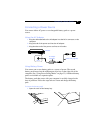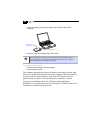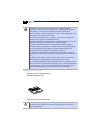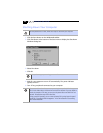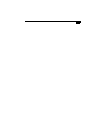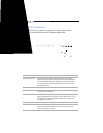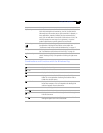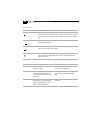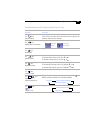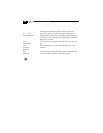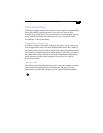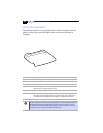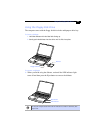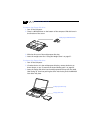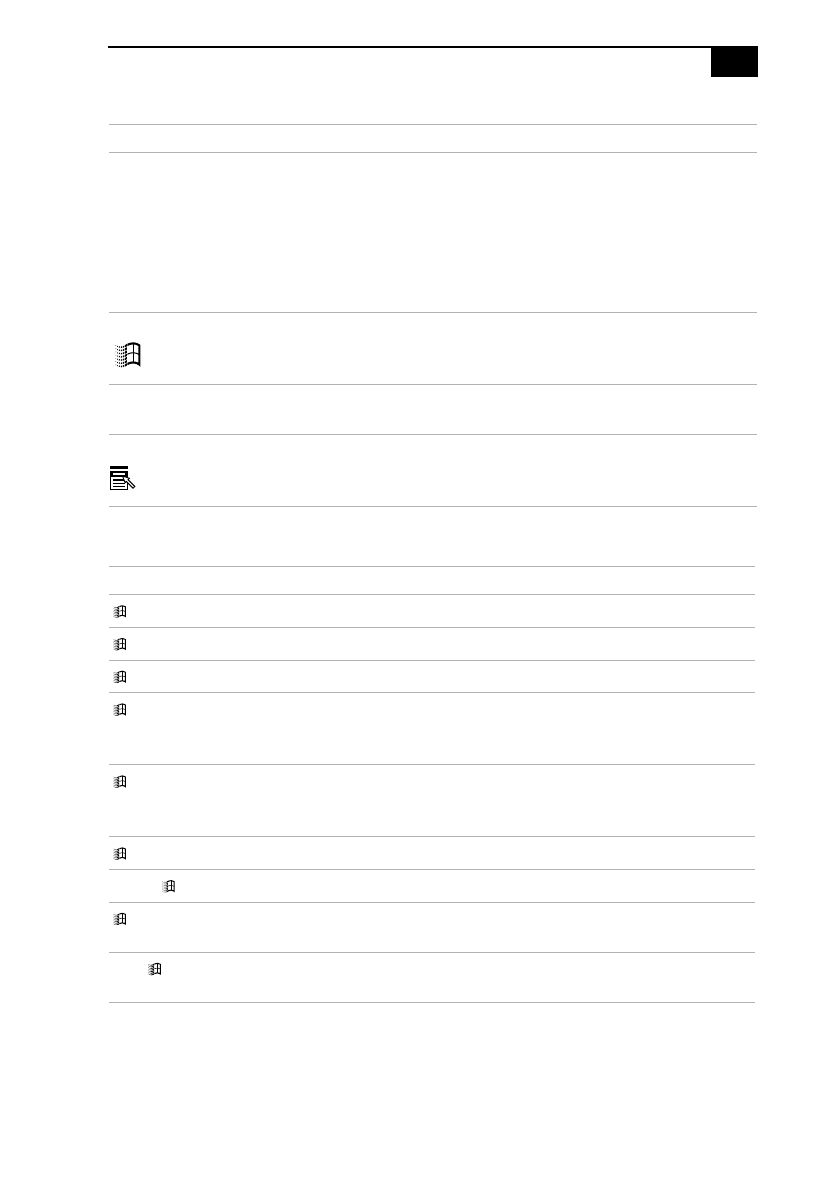
Using the Keyboard
%
Combinations and Functions with the Windows Key
Operator keys Several keys are always used with at least one other key: Ctrl, Alt, and
Shift. When held down with another key, the Ctrl (Control) and Alt
(Alternate) keys offer another way to give commands. For example, in
many applications, instead of choosing the Save command from a
menu, you can hold down Ctrl and press S (referred to as Ctrl+S). The
Shift key operates the same way as on a typewriter; it is used to
produce capital letters or special symbols such as @ and $.
Windows key The key with the Windows logo displays the Windows Start menu; it is
the equivalent of clicking the Start button on the taskbar. See
Combinations and Functions with the Windows Key on page 17.
Fn key The Fn key is used in combination with other keys to issue commands.
See Combinations and Functions with the Fn Key on page 19.
Applications key The Applications key displays a shortcut menu of context-sensitive
choices. Pressing this key is the equivalent of clicking the right mouse
button.
Combination Function
+ F1
Displays Windows Help.
+ Tab
Switches the selected button on the taskbar.
+ E
Displays Windows Explorer.
+ F
Displays the Windows Find: All Files window to find a file or
folder. This is the equivalent of selecting Find and then Files or
Folders from the Start menu.
+ Ctrl + F
Displays the Windows Find: Computer window where you can
locate other computers. This is the equivalent of selecting Find
and then Computer from the Start menu.
+ M
Minimizes all displayed windows.
Shift + + M
Returns all minimized windows to their previous size.
+ R
Displays the Run window. This is the equivalent of selecting Run
from the Start menu.
Fn + + Insert
Displays the Properties window. This is the equivalent of double-
clicking the System icon in the Control Panel.
Key Description