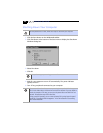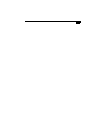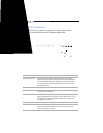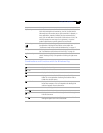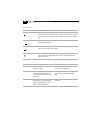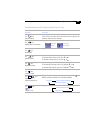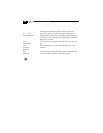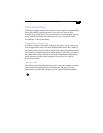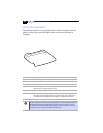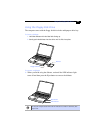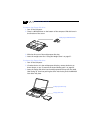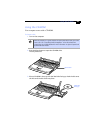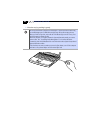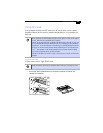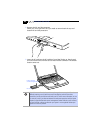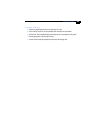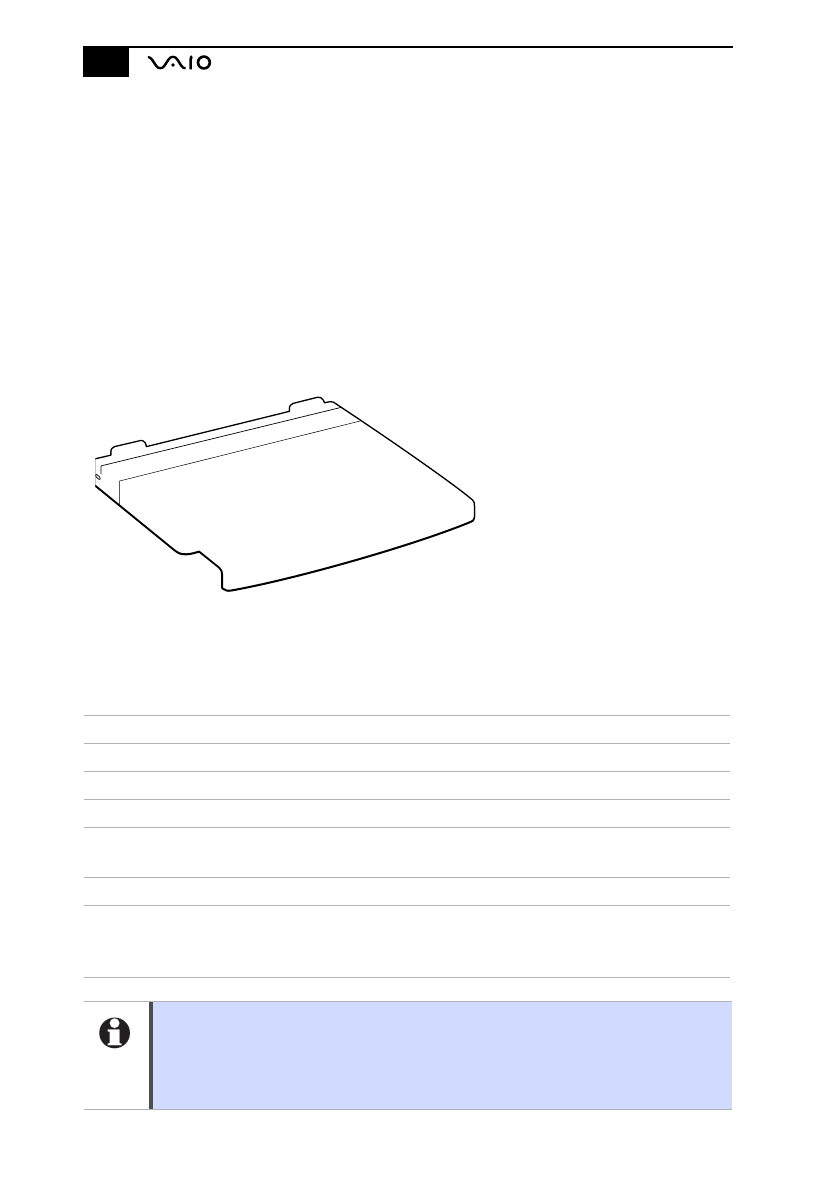
Notebook User Guide
Using the Touchpad
The keyboard contains a cursor-pointing device called a touchpad. You can
point to, select, drag, and scroll objects on the screen using the built-in
touchpad.
Action Description
Point Slide one finger on the touchpad to place the pointer on an item or object.
Click Press the left button once.
Double-click Press the left button twice.
Right-click Press the right button once. In many applications, this action displays a
shortcut menu of context-sensitive choices.
Drag Slide one finger while pressing the left button.
Scroll Move your finger along the right edge of the touchpad to scroll vertically.
Move your finger along the bottom to scroll horizontally. (The scroll function
is available only with applications that support a touchpad scroll feature.)
See Mouse Help for information on touchpad features, such as clicking both buttons
simultaneously, adjusting touchpad speed, and Easy Launcher functions. To access
Mouse Help, click the Start button, select Settings and then Control Panel. Click the
Mouse icon in the Control Panel and click the Help button.