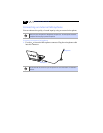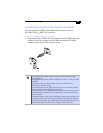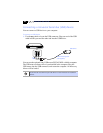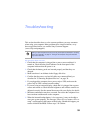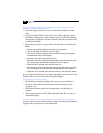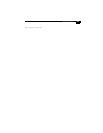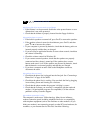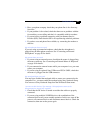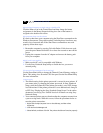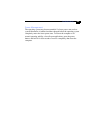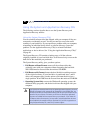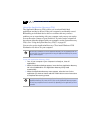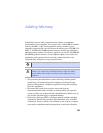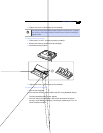Notebook User Guide
#&
My touchpad interprets a single tap as a double-click
Click the Mouse icon in the Control Panel and then change the button
assignments in the Mouse Properties dialog box. One of the buttons is
assigned to the double-click action.
My computer does not shut down
It is best to shut down your computer using the Shut Down command on the
Windows Start menu. Using other methods, including those listed here, may
result in loss of unsaved data. If the Shut Down command does not work
properly, follow these steps:
❑
Restart the computer by pressing Ctrl+Alt+Delete. If this does not work,
press the power button and hold it for at least four seconds to turn off the
power.
❑
Unplug the computer from the AC adapter and remove the battery pack
from your computer.
My PC card is not working
❑
Make sure the PC card is compatible with Windows.
❑
Use the Sony Notebook Setup utility to disable devices you are not
currently using.
The sound of my computers fan is too loud
Use the PowerPanel utility to change the Thermal Control Strategy setting to
Quiet. This setting slows down the CPU fan speed. See the PowerPanel Help
for more information.
I cannot print
❑
The default setting for the printer port mode is correct for most printers. If
you cannot print, try changing the printer port mode. In Sony Notebook
Setup, select the Printer tab. If the printer port mode is set to ECP, change
it to bidirectional. If the printer port mode is set to bidirectional, change it
to ECP. See “Displaying the Sony Notebook Setup Screen” in the online
document
Customizing Your VAIO® Notebook
for details on using Sony
Notebook Setup.
❑
Your connected printer may not function after the computer resumes from
a power-saving mode. When this occurs, follow the procedures below to
reset the printer connection:
Right-click the My Computer icon on the desktop, and then select
Properties.
Click the Device Manager tab.
Select Refresh, and then click OK. The printer should now function properly.