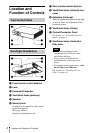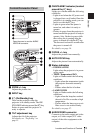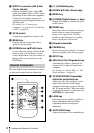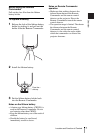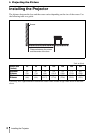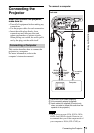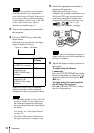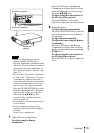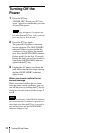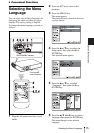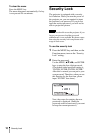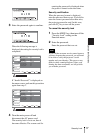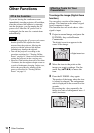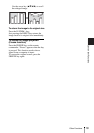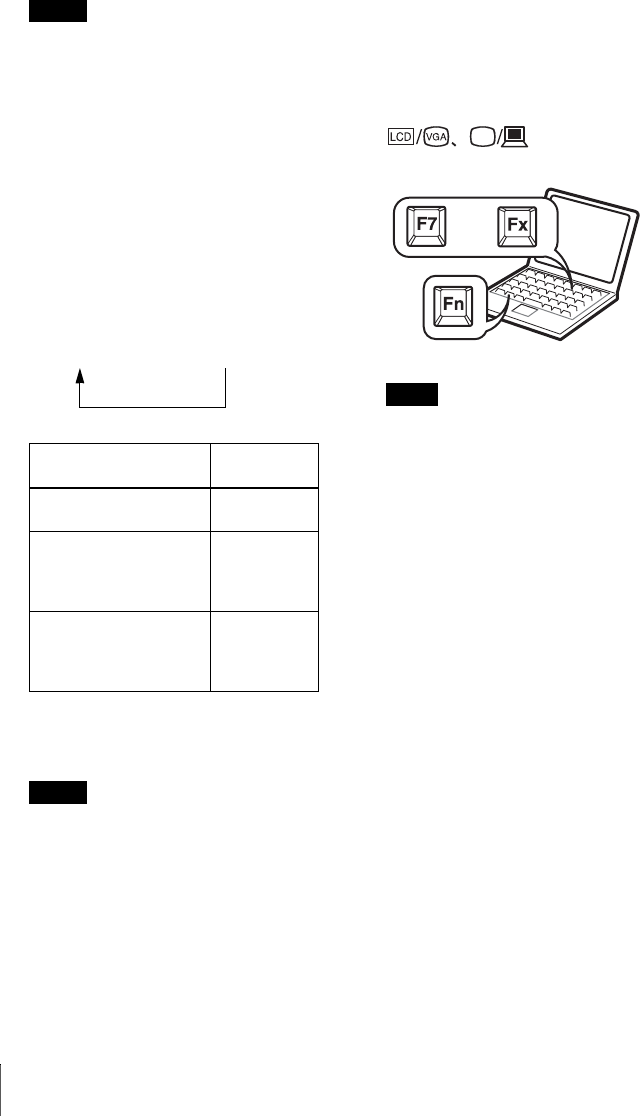
12
Projecting
The projection size that can be adjusted
with the automatic focus adjustment is
from 40-inch up to 150-inch. However, it
may not be perfectly adjusted depending
on the brightness of the room, or the state
of the screen. In this case, adjust it
manually in step 8 on page 13.
3 Turn on the equipment connected to
the projector.
4 Press the INPUT key to select the
input source.
Each time you press the key, the input
signal switches as follows:
Smart APA (Auto Pixel Alignment)
adjusts the picture of the connected
equipment so that it is projected clearly.
• If “Auto Input Search” is set to “On,” the
projector searches for the signals from
the connected equipment and displays
the input channel where the input signals
are found.
For details, see “Auto Input Search”
on page 25.
• The Smart APA feature is effective for
the input signal from a computer only.
5 Switch the equipment connected to
output to the projector.
Depending on the type of your
computer, for example a notebook, or an
all-in-one LCD type, you may have to
switch the computer to output to the
projector by pressing certain keys (e.g.,
, etc.), or by
changing your computer’s settings.
The key used for switching the computer to
output to the projector varies depending on
the type of computer.
6 Adjust the upper or lower position of
the picture.
To adjust using the Remote
Commander
Press the TILT/KEYSTONE key on the
Remote Commander to display the Tilt
menu and adjust the tilt using the v/V/
b/B keys.
To adjust using the control panel on
the left side of the projector
Press v or V of the TILT key to adjust
the tilt of the projector.
Note
To input from Press INPUT
to display
Computer connected to
the INPUTA connector
Input-A
Video equipment
connected to the
AUDIO/VIDEO input
connector
Video
Video equipment
connected to the
AUDIO/S-Video input
connector
S-Video
Notes
Input-A t Video t S-Video
Note
or
and