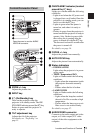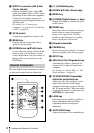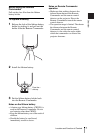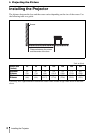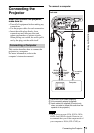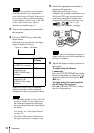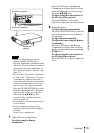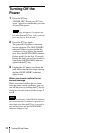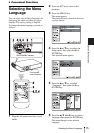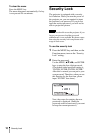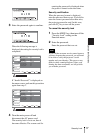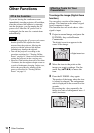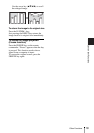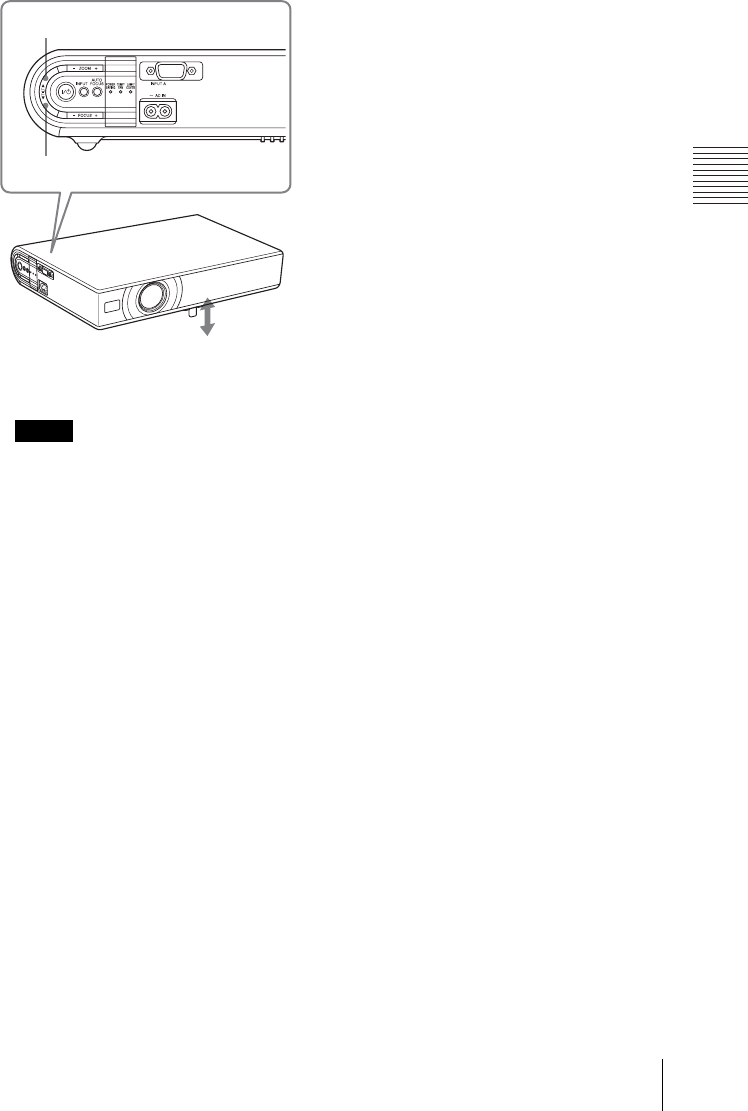
13
Projecting
Projecting the Picture
• When you adjust the powered tilt
adjuster with the TILT key, the V
keystone adjustment is performed at the
same time. If you do not want to perform
the automatic keystone adjustment, set
the V Keystone menu to “Manual.” (See
page 27.)
• If you set the “V Keystone” adjustment
to “Auto,” the “V Keystone” correction
is automatically adjusted. However, it
may not be perfectly adjusted depending
on the room temperature or the screen
angle. In this case, adjust it manually.
Press the TILT/KEYSTONE key on the
Remote Commander until “V Keystone”
appears on the screen, and adjust the
value with the v/V/b/B key. The
corrected value is effective until the
power is turned off.
• Be careful not to let the projector down
on your fingers.
• Do not push hard on the top of the
projector with the powered tilt adjuster
extended.
It may cause a malfunction.
7 Adjust the size of the picture.
To adjust using the Remote
Commander
Press the LENS key on the Remote
Commander to display the Lens Zoom
menu and adjust the size of the picture
using the v/V/b/B keys.
To adjust using the control panel on
the left side of the projector
Press the ZOOM +/– keys on the
projector to adjust the size of the picture.
8 Adjust the focus.
To adjust the focus automatically
Press the AUTO FOCUS key on the left
side of the projector or on the Remote
Commander.
To adjust the focus manually
To adjust the focus using the Remote
Commander:
Press the LENS key on the Remote
Commander to display the Lens Focus
menu and adjust the focus using the v/
V/b/B keys.
To adjust using the control panel on
the left side of the projector:
Press the FOCUS +/– keys to adjust the
focus.
Notes
to lower the projector
TILT adjustment key
to raise the projector
Powered tilt
adjuster