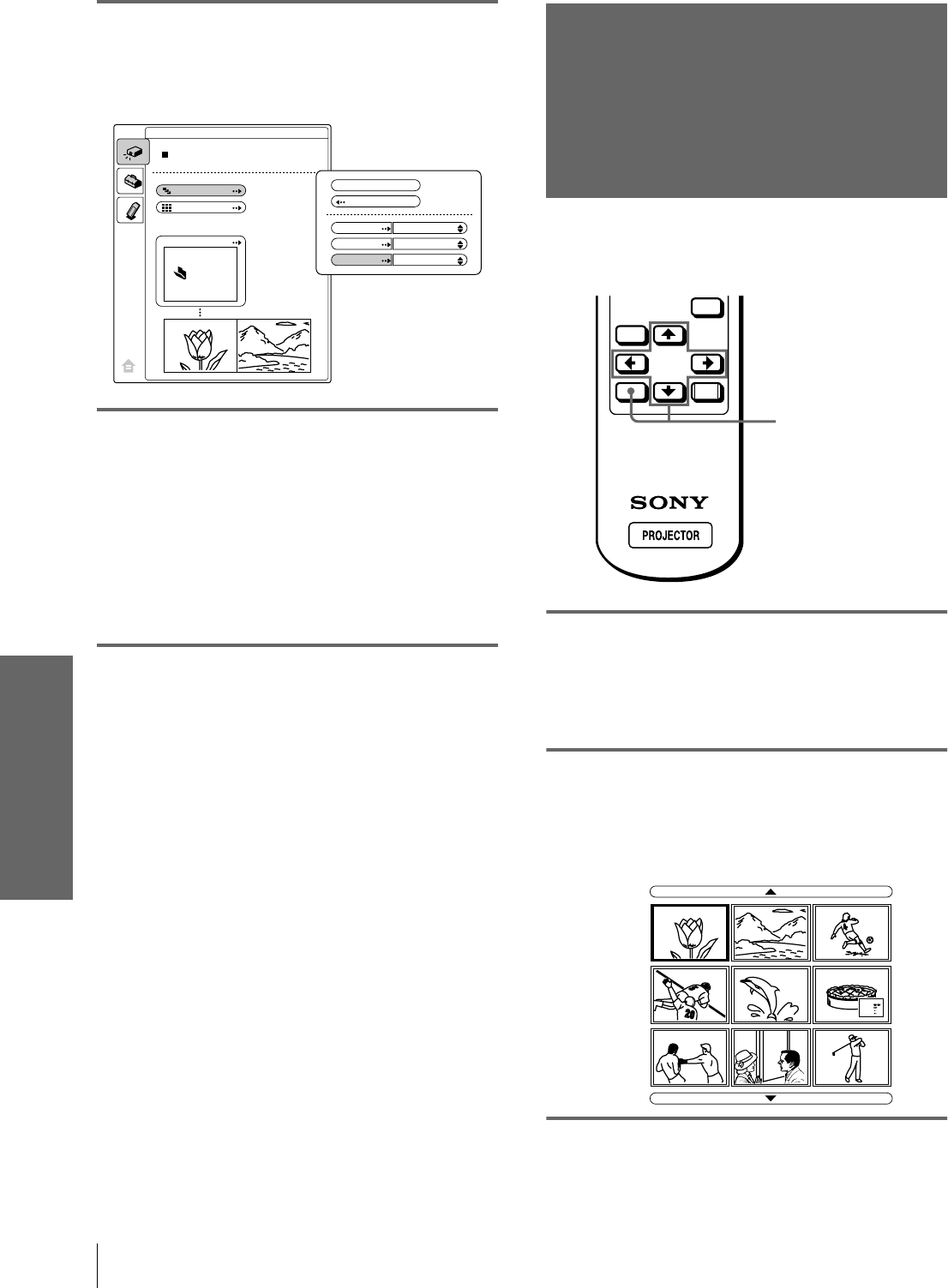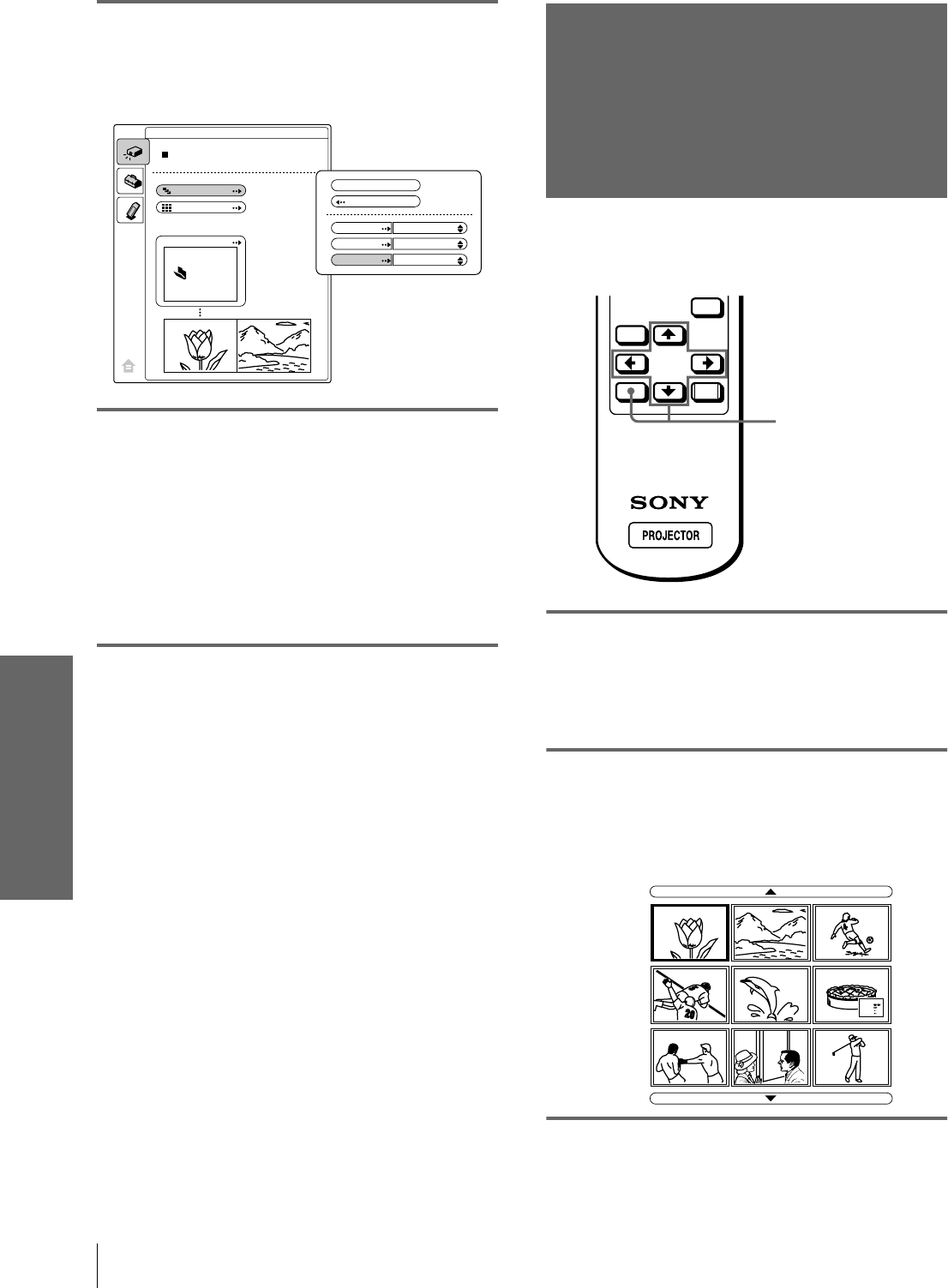
GB
26
Displaying Index Pictures on the Full Screen
Using a “Memory
Stick”
4
Press M or m to set the
selected item, and press
ENTER.
5
After setting all the items,
press M or m to select
“Execute” and press ENTER.
When you set “Advan. Slids” to “Auto,” the slide
show starts automatically.
When you set to “Manual,” use the , or m
button to advance a next slide. To return to the
previous slide, use the < or M button.
To end the slide show
Press MS SLIDE or ENTER.
To return to the MS home before executing
the slide show
Select “Return” in step 5 above.
Executing the Slide Show Promptly
As the settings are stored even if you change the input
after performing steps 1 to 4, press MS SLIDE just as
you start the slide show. The input is changed to MS
and the slide show starts promptly.
Displaying Index
Pictures on the
Full Screen
You can display 9 index pictures (thumbnail pictures)
contained in the selected contents at one time.
1
Select the contents that
include a desired still picture.
(1
11
1 page 24)
2
Press M or m to select “Index,”
and press ENTER.
The index screen appears, and 9 index pictures
of the selected contents are displayed.
DCIM
EVENT
Slide Show
Index
Select Contents
JPEG Viewer
Execute
Return
Effect
Advan.Slds.
Interval
Off
Auto
5 sec
MENU
ENTER
RESET
2
Reciipe
fl our - - - - 2
sugar - - - 1/2
sa lt - - - - - 1/2
bu tte r - - - 1