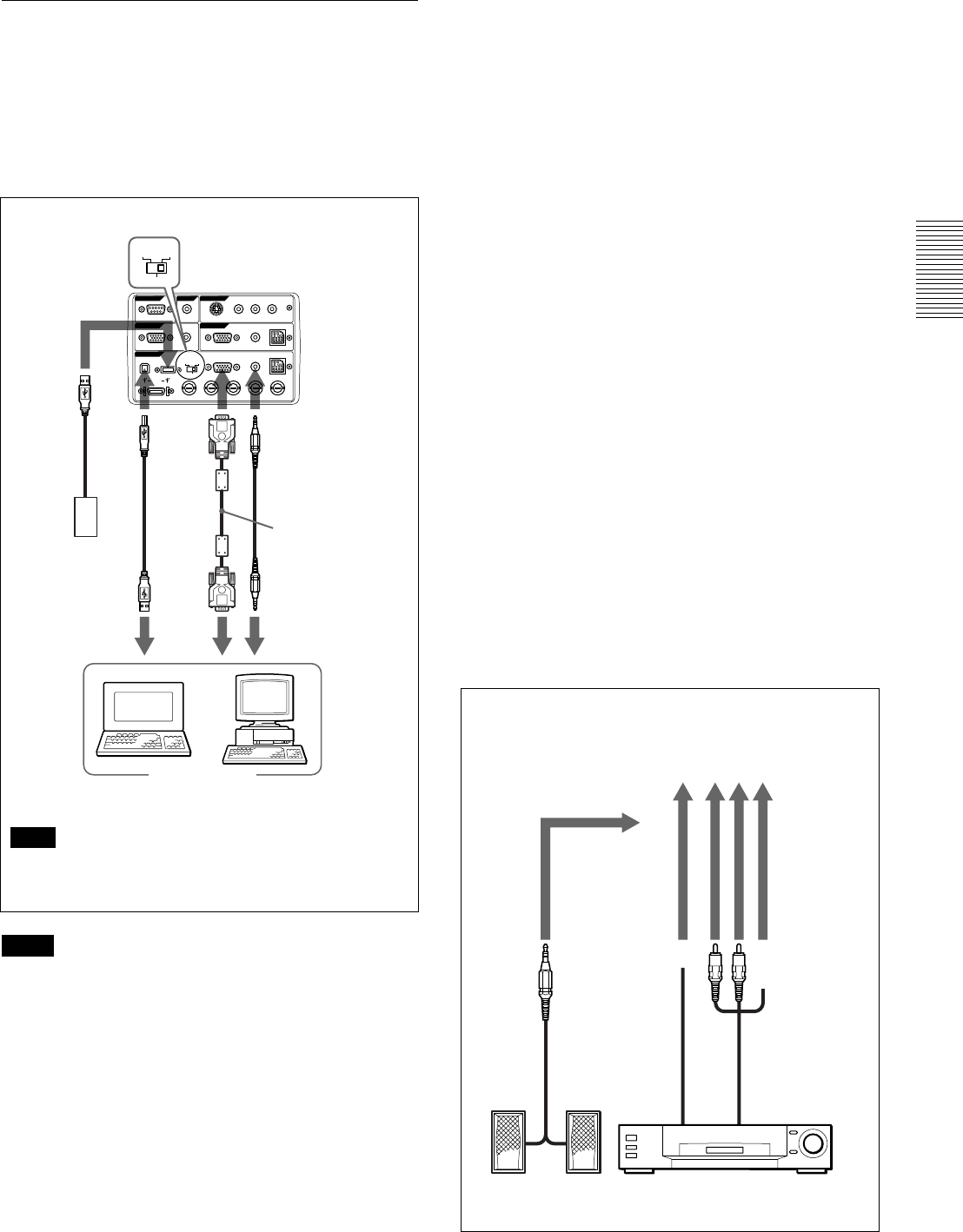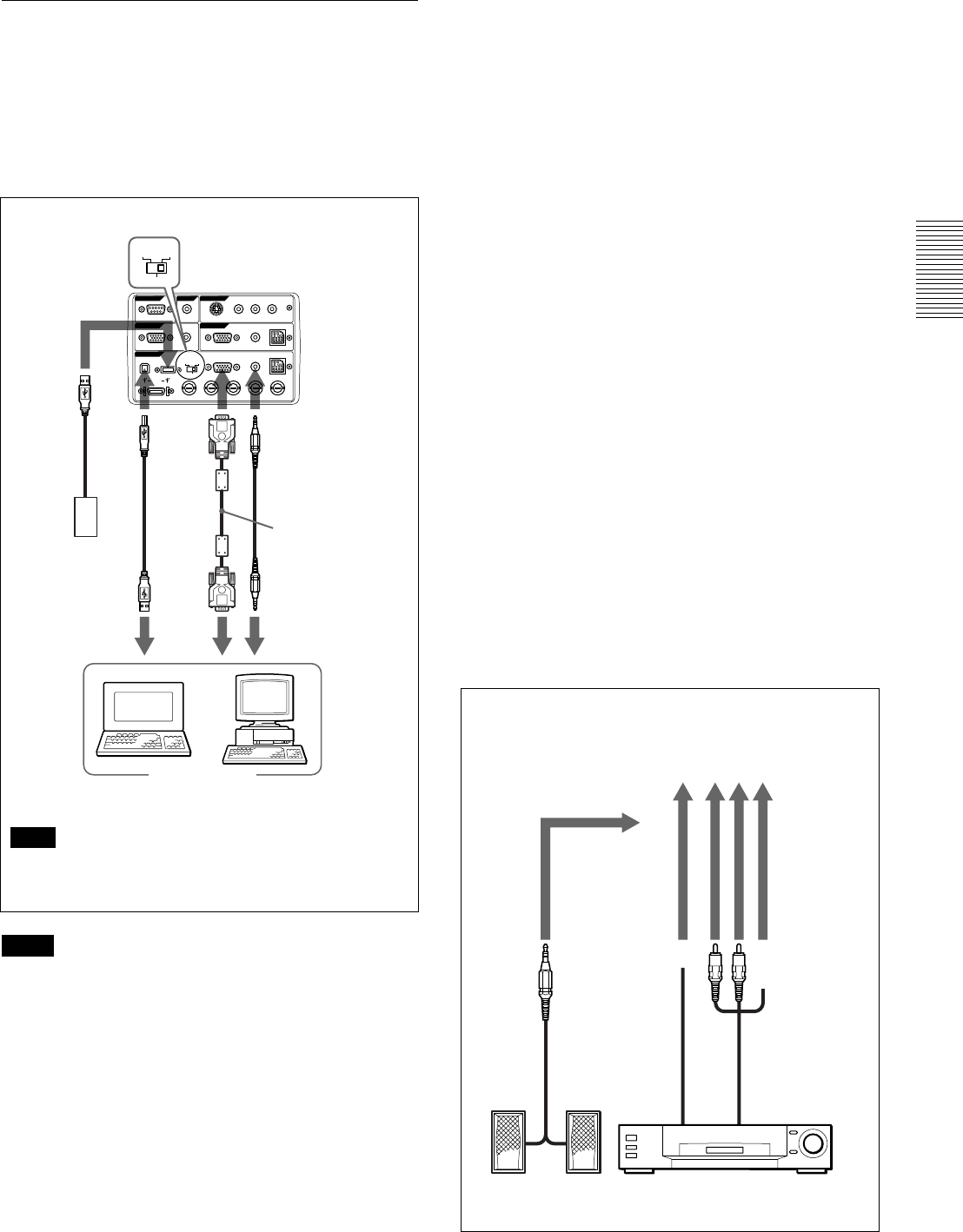
17 (GB)
Connecting
Using USB equipment (e.g., USB mouse)
Connect the USB equipment to the USB connector on
the connector panel.
You can connect your computer to the projector via
the RGB connector, 5BNC connector or DIGITAL
RGB connector. (The example below uses the RGB
connector.)
Notes
• Your computer may not start correctly when it has
been connected to the USB connector on the
projector via the USB cable. In this case, first
disconnect the USB cable, restart the computer, then
connect the computer to the projector using the USB
cable supplied with the projector.
• The USB connector on this projector will function
only with a computer operated with Windows 98.
• When you connect the mouse to your computer via
the USB connector, do not connect another mouse to
the MOUSE port. The projector automatically
assumes that a USB mouse is connected.
Note
Set the DIGITAL RGB/5BNC/RGB switch to the
suitable position depending on the connection.
RS-232C
IN
PLUG IN POWER
OUTPUT
INPUT A
INPUT B
VIDEO IN
CONTROL S
REMOTE
DIGITAL RGB
USB
R/R-Y/P
R
B/B-Y/P
B
SYNC/HD VDG/Y
MOUSEAUDIORGB
MOUSEAUDIOAUDIO RGB
MONITOR
S VIDEO VIDEO AUDIO
L
R
(MONO)
DIGITAL
RGB RGB
5BNC
DIGITAL
RGB RGB
5BNC
Right side
HD D-sub
15-pin
cable
(supplied)
Stereo audio
connecting
cable (not
supplied)
to
monitor
out
to USB
port
to audio
out
Other USB
equipment
USB
cable A
type-B
type
(sup-
plied)
Computer
USB hub function
If you connect the projector and your computer using
the USB cable for the first time, the following devices
will be recognized.
1 General purpose USB hub
2 USB human interface device (for wireless mouse
function)
3 USB human interface device (for projector control
function)
Any other devices connected to the downstream
connector of a projector are recognized by your
computer.
Connecting with a VCR/15k RGB/
Component Equipment
This section describes how to connect the projector
with a VCR, external active speakers, and 15k RGB/
component equipment.
Also refer to the instruction manuals of the equipment
to be connected.
When making connections, be sure to:
• turn off all equipment before making any
connections.
• use the proper cables for each connection.
• insert the plugs of the cables properly; plugs that are
not fully inserted often generate noise. When pulling
out a cable, be sure to pull it out from the plug, not
the cable itself.
S-Video cable
(not supplied)
Audio/video
cable
(supplied)
Active speakers
to audio/video
outputs
to S video
output
VCR
Right side