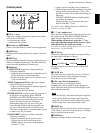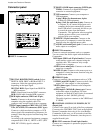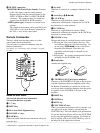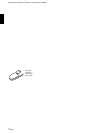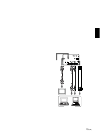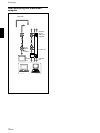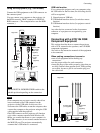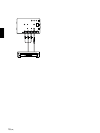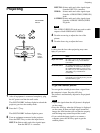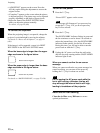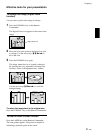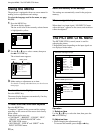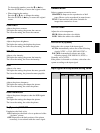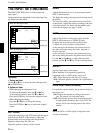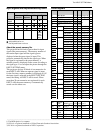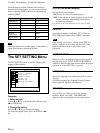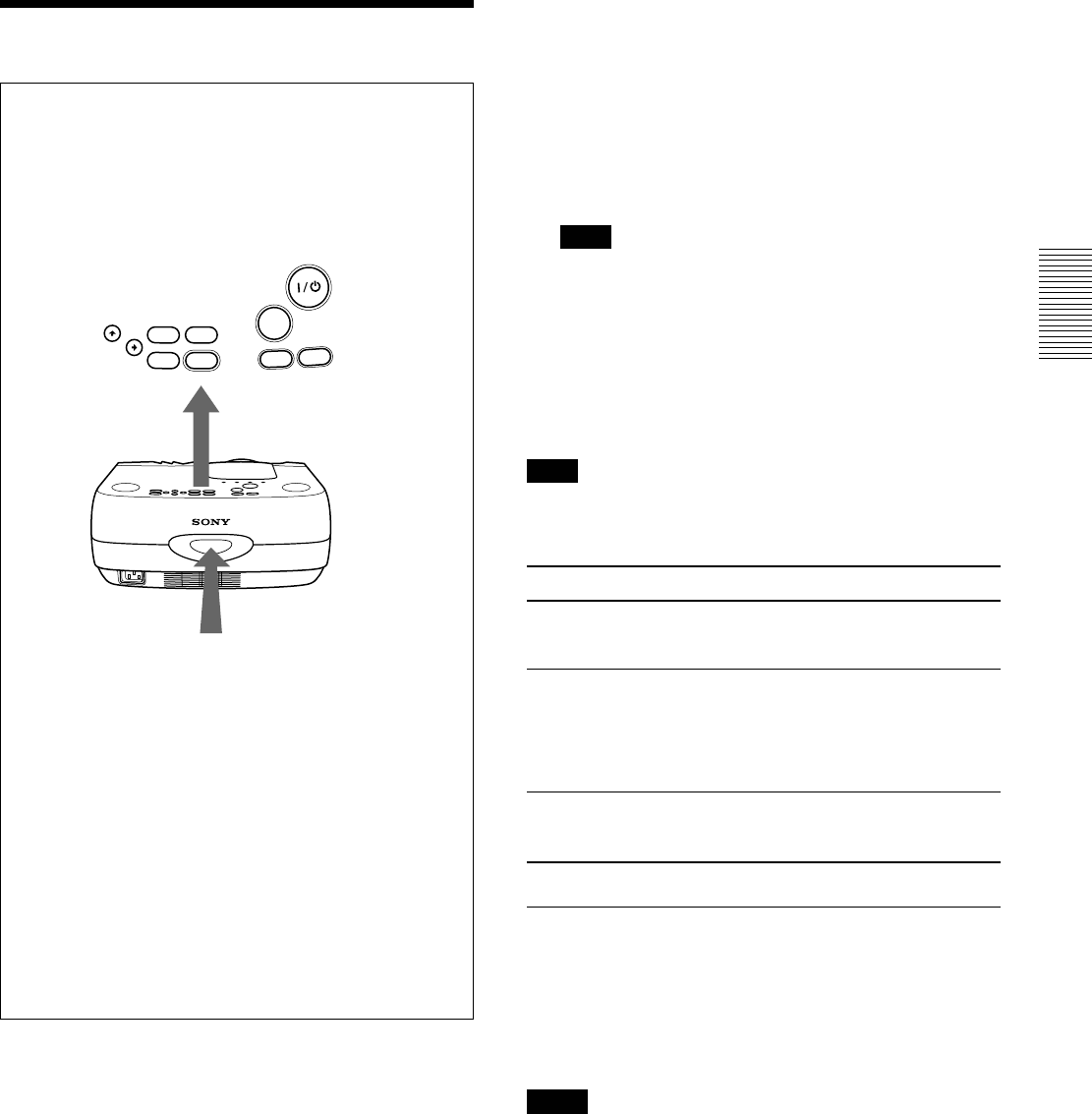
19 (GB)
INPUT-B: Selects audio and video signals input
from the INPUT B connector.
VIDEO: Selects audio and video signals input
from the AUDIO/VIDEO (VIDEO IN)
jacks.
S-VIDEO:Selects audio and video signals input
from the AUDIO/S VIDEO (VIDEO
IN) jacks.
Note
The AUDIO (VIDEO IN) jacks are used as audio
outputs of both VIDEO and S-VIDEO.
4 Turn the zoom ring to adjust the size of the
picture.
5 Turn the focus ring to adjust the focus.
Note
Looking into the lens when projecting may cause
injury to your eyes.
To Press
Adjust the volume
the VOL +/– keys on the control panel or
the VOLUME +/– keys on the Remoter
Commander.
Cut off the sound the AUDIO MUTING key on the Remote
Commander. To restore the sound, press
the AUDIO MUTING key again or press
the VOL + key on the control panel or the
VOLUME + key on the Remote
Commander.
Cut off the picture
the PIC MUTING key on the Remote
Commander. To restore the picture, press the
PIC MUTING key again.
To get the clearest picture
You can get the suitable picture when a signal from
the computer is input. Press the APA key.
The picture is automatically adjusted to be projected
clearest.
Notes
• Adjust the signal when the still picture is displayed
on the screen.
• Press the APA key when the full image is displayed
on the screen. If there are black edges around the
image, the APA function will not function properly
and the image may extend beyond the screen.
• If you switch the input signal or re-connect a
computer, press the APA key again to get the
suitable picture.
Projecting
1 After all equipment is connected completely, plug
the AC power cord into the wall outlet.
The ON/STANDBY indicator lights in red and the
projector goes into the standby mode.
2 Press the I /
1
key.
The ON/STANDBY indicator lights in green.
3 Turn on equipment connected to the projector.
Press the INPUT key to select the input source.
INPUT-A:Selects audio and video signals input
from the INPUT A connector.
Projecting
Rear
remote
control
detector
ON/STANDBY
indicator
INPUT
HELP
MENU
E
N
T
E
R
RESET
APA
L
IG
H
T