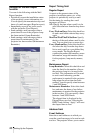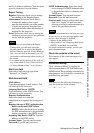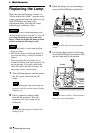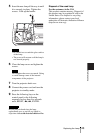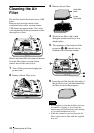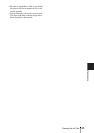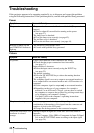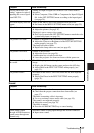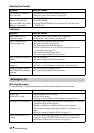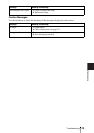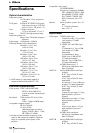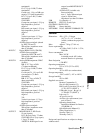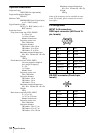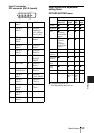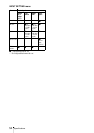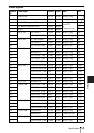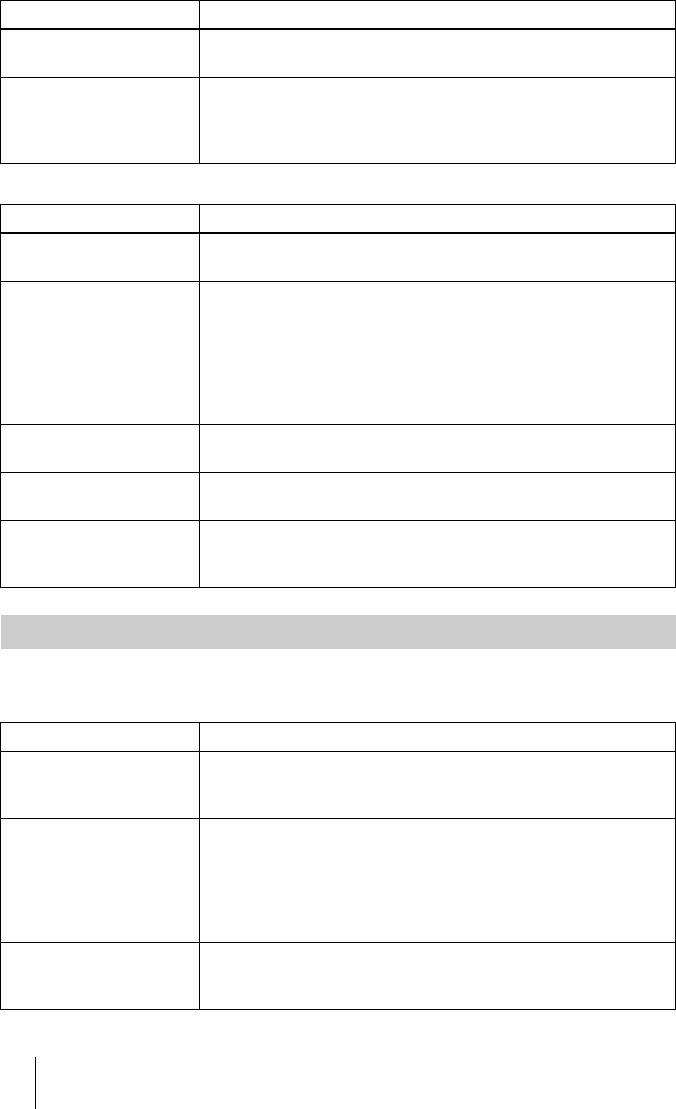
48 Troubleshooting
Remote Commander
Indicators
Warning Messages
Use the list below to check the meaning of the messages displayed on the screen.
Symptom Cause and Remedy
The Remote Commander
does not work.
• The Remote Commander batteries are dead.
c Replace with a new battery (see page 15).
The menu display does not
appear even when you
press the MENU key on the
Remote Commander.
• The PJ/NETWORK select switch on the Remote Commander is
set to NETWORK.
c Set the PJ/NETWORK select switch to PJ, then press the
MENU key.
Symptom Cause and Remedy
The LAMP/COVER
indicator flashes.
• The lamp cover or the air filter cover is detached.
c Attach the cover securely (see page 42).
The LAMP/COVER
indicator lights up.
• The lamp has reached the end of its life.
c Replace the lamp (see page 42).
• The lamp becomes a high temperature.
c Wait for 90 seconds to cool down the lamp and turn on the
power again (see page 27).
• The electrical system breaks down.
c Consult with qualified Sony personnel.
The TEMP/FAN indicator
flashes.
• The fan is broken.
c Consult with qualified Sony personnel.
The TEMP/FAN indicator
lights up.
• The internal temperature is unusually high.
c Check to see if nothing is blocking the ventilation holes.
Both the LAMP/COVER
and TEMP/FAN indicators
light up.
• The electrical system breaks down.
c Consult with qualified Sony personnel.
Messages List
Message Meaning and Remedy
High temp.!
Lamp off in 1 min.
• Internal temperature is too high.
c Turn off the power.
c Check to see if nothing is blocking the ventilation holes.
Frequency is out of range! • This input signal cannot be projected as the frequency is out of the
acceptable range of the projector.
c Input a signal that is within the range of the frequency.
• The resolution setting of the output signal of a computer is too
high.
c Set the setting of output to XGA (see page 17).
Please check INPUT-D
setting.
• You have input RGB signal from the computer when Input-D
Signal Sel. in the SET SETTING menu is set to Component.
c Set Input-D Signal Sel. correctly (see page 34).