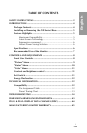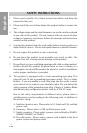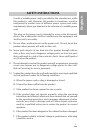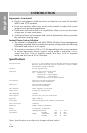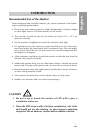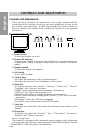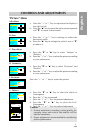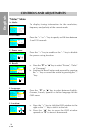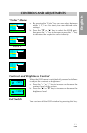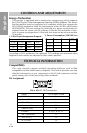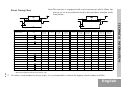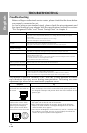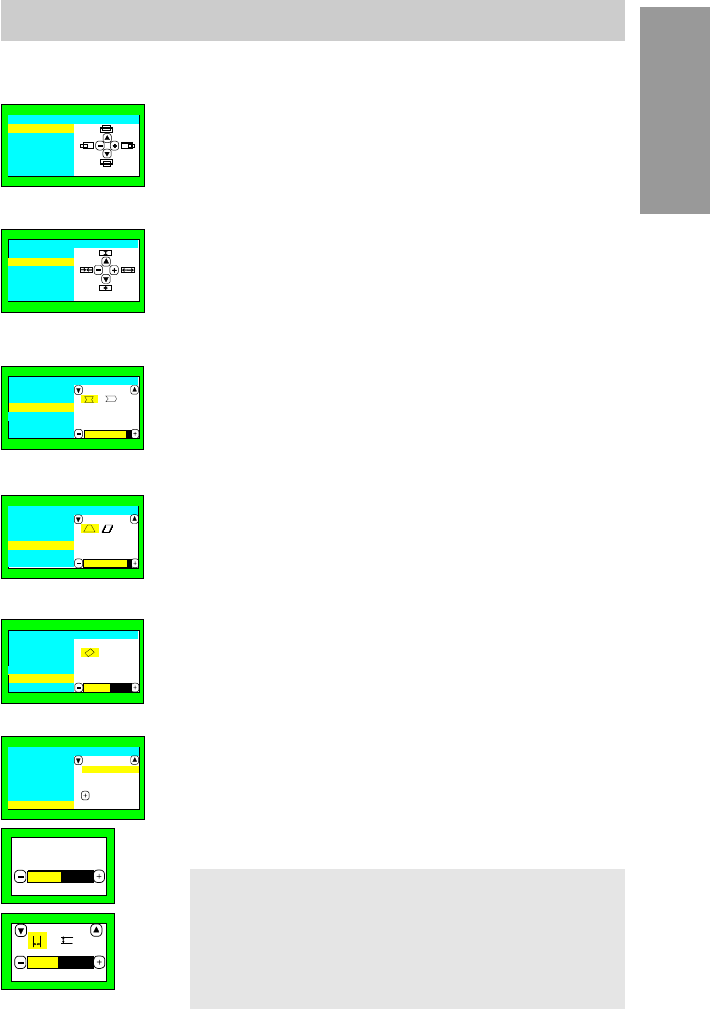
English8988
♦♦♦
9
English
D. Geometry:
C. Pincushion:
B. Size:
A.Position:
"Picture" Menu
CONTROLS AND ADJUSTMENTS
E. Rotation:
F. Others:
a. Press the "▼" or "▲" key to select "Keystone" and
"Parallel".
b. Press the "+" or "" key to adjust the picture according
to your preferences.
a. Press the "▼" or "▲" key to select "Sidepin" or
"Balance".
b. Press the "+" or "" key to adjust the picture according
to your preferences.
a. Press the "▼" or "▲" key to select the Moire or
Convergence.
b. Press the "+" key to proceed.
c. Press the "+" or "" key for prefered adjustment.
d. Press the "▼ " or "▲ " key to select the H./V.
Convergence.
e. Press the "+" or "" key for prefered adjustment.
Press the "+" or "" key to rotate the picture.
a. Press the "+" or "" key to enlarge or reduce the
horizontal width.
b. Press the "▲" key to enlarge the vertical size or "▼"
to reduce it.
a. Press the "+" or ""key to reposition the display to
the right or left.
b. Press the "▲" key to move the entire picture upwards
and "▼" to move it downwards.
Caution:
1. If moire reduction is overdone, picture quality, for
example, focus and vertical line stability will be
effected sametimes.
2. Proper adjustment is recommanded for not effecting
picture perfermance.
Position
Picture
Size
Pincushion
Geometry
Rotation
Others
Position
Picture
Size
Pincushion
Geometry
Rotation
Others
Position
Picture
Size
Pincushion
Geometry
Rotation
Sidepin
79
Others
Position
Picture
Size
Pincushion
Geometry
Rotation
Keystone
90
Others
Raster
50
Position
Picture
Size
Pincushion
Geometry
Rotation
Others
Position
Picture
Size
Pincushion
Geometry
Others
Converg
: Proceed
Moire
Rotation
50
Moire
46
R
R
B
B