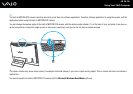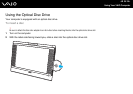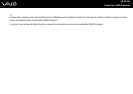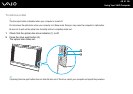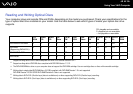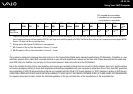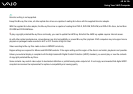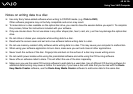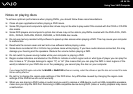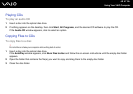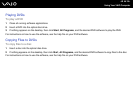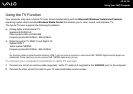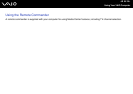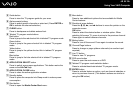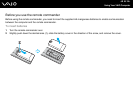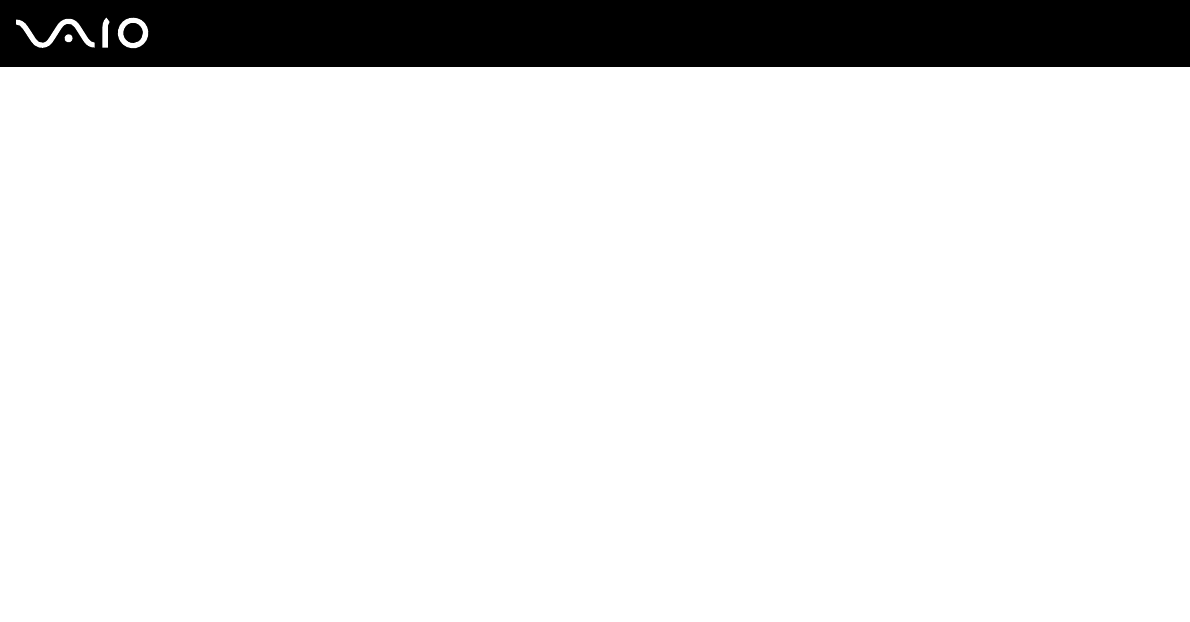
46
nN
Using Your VAIO Computer
Notes on playing discs
To achieve optimum performance when playing DVDs, you should follow these recommendations.
❑ Close all open applications before playing a DVD movie.
❑ Some CD players and computer's optical disc drives may not be able to play audio CDs created with the CD-R or CD-RW
disc media.
❑ Some DVD players and computer's optical disc drives may not be able to play DVDs created with the DVD+R DL, DVD-
R DL, DVD+R, DVD+RW, DVD-R, DVD-RW, or DVD-RAM disc media.
❑ Do not use memory-resident utility software to speed up disc access when playing a DVD. This may cause your computer
to malfunction.
❑ Deactivate the screen saver and exit anti-virus software before playing a disc.
❑ Some discs recorded at 20 or 24 bits may produce noise while playing. If you have audio devices connected, this may
damage your hearing and the speakers. Reduce the volume before playing a DVD.
❑ Do not switch to power saving modes while your computer is playing a DVD.
❑ Region codes indicators are labeled on the DVDs to indicate in which region and on what type of player you can play the
disc. Unless a "2" (Europe belongs to region "2") or "all" (this means that you can play this DVD in most regions of the
world) is labeled on your DVD disc or on the packaging, you cannot play the disc on your computer.
!
If you change the DVD region code while the WinDVD or WinDVD BD software is running, restart the software or eject the disc and re-insert it to make
the new setting effective.
❑ Do not try to change the region code settings of the DVD drive. Any difficulties caused by changing the region code
settings of the DVD drive are out of warranty.
❑ When you are playing a DVD (video or audio) and you want to remove a USB device, such as USB-compatible speakers,
make sure you stop the DVD first. Removing a USB-compatible device during DVD (video or audio) playback may cause
a malfunction.