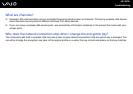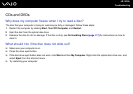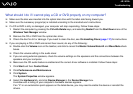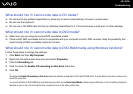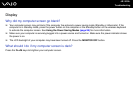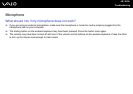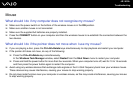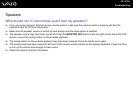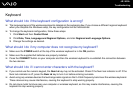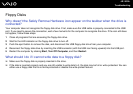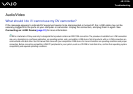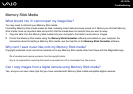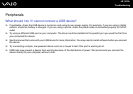146
nN
Troubleshooting
Mouse
What should I do if my computer does not recognize my mouse?
❑ Make sure the power switch on the bottom of the wireless mouse is in the ON position.
❑ Make sure another mouse is not connected.
❑ Make sure the supplied AA batteries are properly installed.
❑ Press the CONNECT button on your computer and then the wireless mouse to re-establish the connection between the
two devices.
What should I do if the pointer does not move when I use my mouse?
❑ If you are playing a disc, press the Ctrl+Alt+Delete keys simultaneously to stop playback and restart your computer.
❑ If the pointer still does not move, do any of the following:
❑ Press the Ctrl+Alt+Delete keys simultaneously.
In the Windows Task Manager window, select Restart from the Shut Down menu to restart your computer.
❑ Press and hold the power button for more than four seconds. When your computer turns off, wait for 10 to 15 seconds
and then press the power button again to restart the computer.
❑ Avoid using any wireless devices that exchange radio signals on the 2.4 GHz frequency band near your wireless mouse.
These devices may cause interference, causing your mouse to stop working properly.
❑ Do not place metal furniture near your computer or wireless mouse, as this may create interference, causing your mouse
to stop working properly.