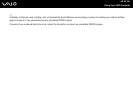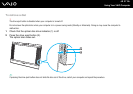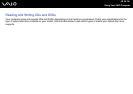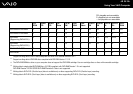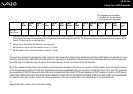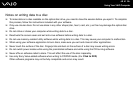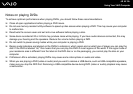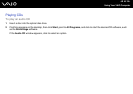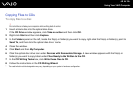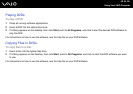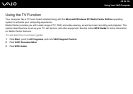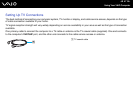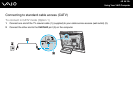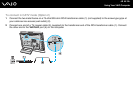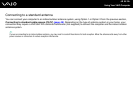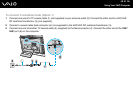44
nN
Using Your VAIO Computer
Copying Files to CDs
To copy files to a disc
!
Do not strike or shake your computer while writing data to a disc.
1 Insert a blank disc into the optical disc drive.
If the CD Drive window appears, click Take no action and then click OK.
2 Right-click Start and then click Explore.
3 In the Folders panel on the left, locate the file(s) or folder(s) you want to copy, right-click the file(s) or folder(s), point to
Send To, and then click the optical disc drive
*
name.
4 Close the window.
5 Click Start and then My Computer.
6 Click the optical disc drive icon under Devices with Removable Storage. A new window appears with the file(s) or
folder(s) you want to copy listed under Files Ready to Be Written to the CD.
7 In the CD Writing Tasks box, click Write these files to CD.
8 Follow the instructions in the CD Writing Wizard.
* The read/write drive letter designation may vary, depending on your system's hardware configuration.