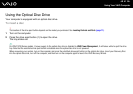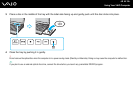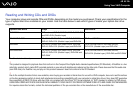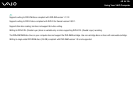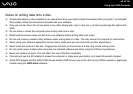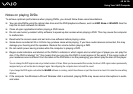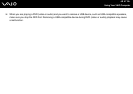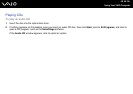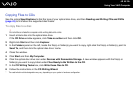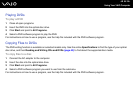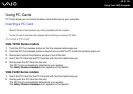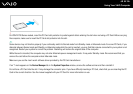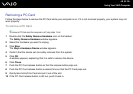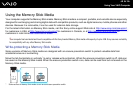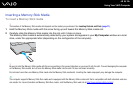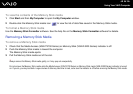49
nN
Using Your VAIO Computer
Copying Files to CDs
See the online Specifications to find the type of your optical disc drive, and then Reading and Writing CDs and DVDs
(page 43) to find about the supported disc media.
To copy files to a disc
!
Do not strike or shake the computer while writing data onto a disc.
1 Insert a blank disc into the optical disc drive.
If the CD Drive window appears, click Take no action and then click OK.
2 Right-click Start and then click Explorer.
3 In the Folders panel on the left, locate the file(s) or folder(s) you want to copy, right-click the file(s) or folder(s), point to
Send To, and then click the optical disc drive
*
name.
4 Close the window.
5 Click Start and then My Computer.
6 Click the optical disc drive icon under Devices with Removable Storage. A new window appears with the file(s) or
folder(s) you want to copy listed under Files Ready to Be Written to the CD.
7 In the CD Writing Tasks box, click Write these files to CD.
8 Follow the instructions in the CD Writing Wizard.
* The read/write drive letter designation may vary, depending on your system's hardware configuration.