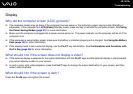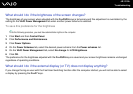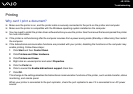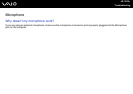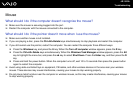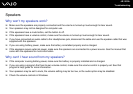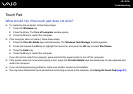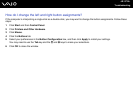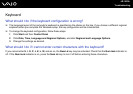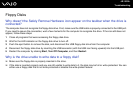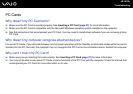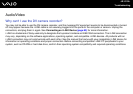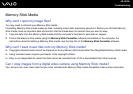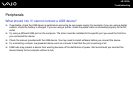156
nN
Troubleshooting
Touch Pad
What should I do if the touch pad does not work?
❑ Try restarting the computer. Follow these steps:
1 Press the Windows key.
2 Press the U key. The Turn off computer window opens.
3 Press the R key to restart the computer.
❑ If the computer does not restart, follow these steps:
1 Press the Ctrl+Alt+Delete keys simultaneously. The Windows Task Manager window appears.
2 Press and release the Alt key to highlight the menu bar, and press the
, key to select Shut Down.
3 Press the Enter key.
4 Press the R key to restart the computer
If you still cannot restart the computer, press and hold the power button to turn off the computer.
❑ If the pointer does not move while playing a disc, press the Ctrl+Alt+Delete keys simultaneously to stop playback and
restart the computer.
❑ If you are still experiencing problems, make sure another mouse is not installed.
❑ You may have disabled the touch pad without connecting a mouse to the computer. See Using the Touch Pad (page 27).