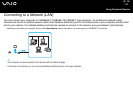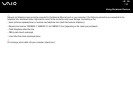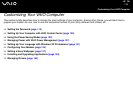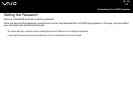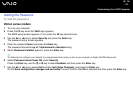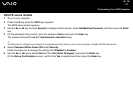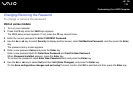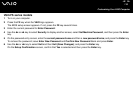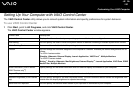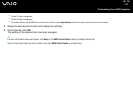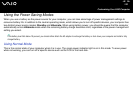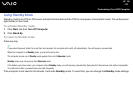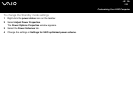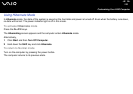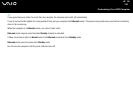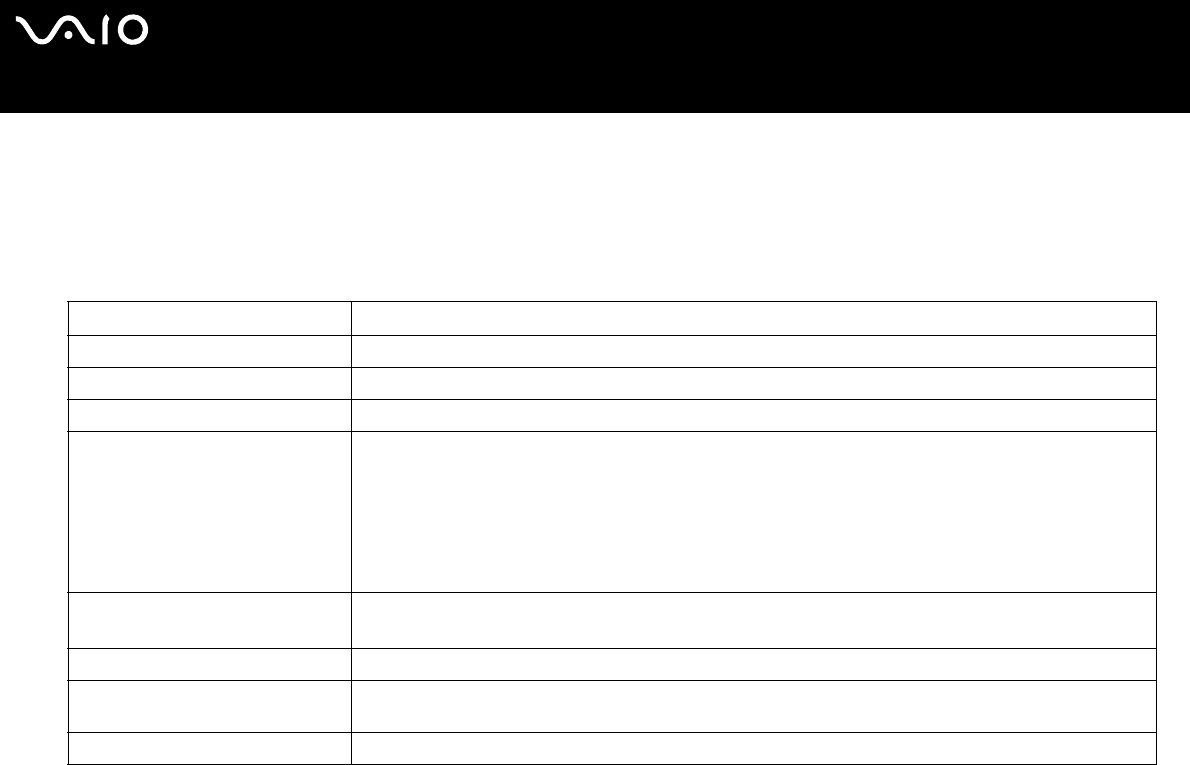
120
nN
Customizing Your VAIO Computer
Setting Up Your Computer with VAIO Control Center
The VAIO Control Center utility allows you to consult system information and specify preferences for system behavior.
To use VAIO Control Center
1 Click Start, point to All Programs, and click VAIO Control Center.
The VAIO Control Center window appears.
Control item Description
System Information Displays the information about your operating system and the hardware configuration.
Initial Setting You can specify the order in which the system checks for devices containing a bootable system when it starts.
Built-in Pointing Device You can enable or disable the built-in pointing device.
S Button You can change the functions assigned to the computer's S buttons. Available pre-defined assignments are as
follows.
For VGN-A series models:
Stand by, Hibernate, External Display, Launch Application, VAIO Zone
*1
, Multiple Monitors
For VGN-FS series models:
Muting
*1
, Stand by, Hibernate, Max Brightness, External Display
*2
, Launch Application, VAIO Zone, SSMS
Audio Filter, Multiple Monitors
Screen Resolution (VGN-A series/
VGN-FS series only
*3
)
Specify settings for the screen resolution when an external display is connected to your computer.
Plug and Display You can specify settings for automatic output to the external display.
Automatic Brightness (VGN-A series
only)
You can specify settings for the auto luminance sensor. The auto luminance sensor senses the brightness from
outside then the display brightness is adjusted accordingly.
Station and Port replicator You can specify the behavior when station or port replicator is connected to your computer.