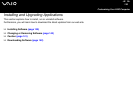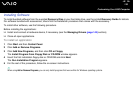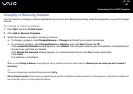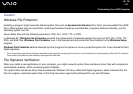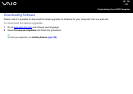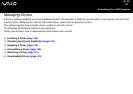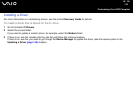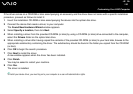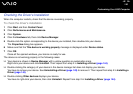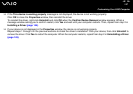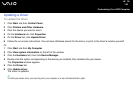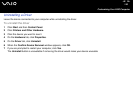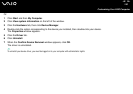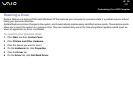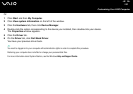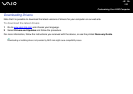146
nN
Customizing Your VAIO Computer
Checking the Driver's Installation
When the computer restarts, check that the device is working properly.
To check the driver's installation
1 Click Start and then Control Panel.
2 Click Performance and Maintenance.
3 Click System.
4 Click the Hardware tab, then click Device Manager.
5 Double-click the option corresponding to the device you installed, then double-click your device.
The Properties dialog box appears.
6 Make sure that the This device is working properly message is displayed under Device status.
7 Click OK.
Close all the opened windows, your device is ready for use.
The device is not working properly in the following cases:
❑ Your device is shown in Device Manager with a yellow question or exclamation mark.
Right-click your device and click Uninstall. Then repeat from step 2 in Installing a Driver (page 144).
❑ Double-clicking the category of your device in the device manager list does not display your device.
You have to remove your device. See Uninstalling a Driver (page 149) to remove it. Then repeat from step 2 in Installing a
Driver (page 144).
❑ Double-clicking Other devices displays your device.
You have to right-click your device, then click Uninstall. Repeat from step 2 in Installing a Driver (page 144).