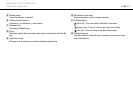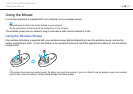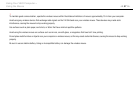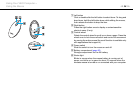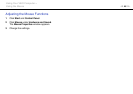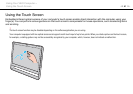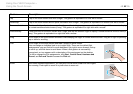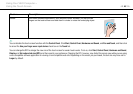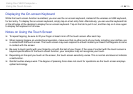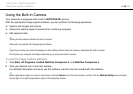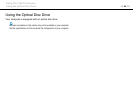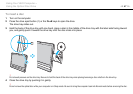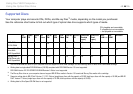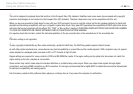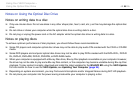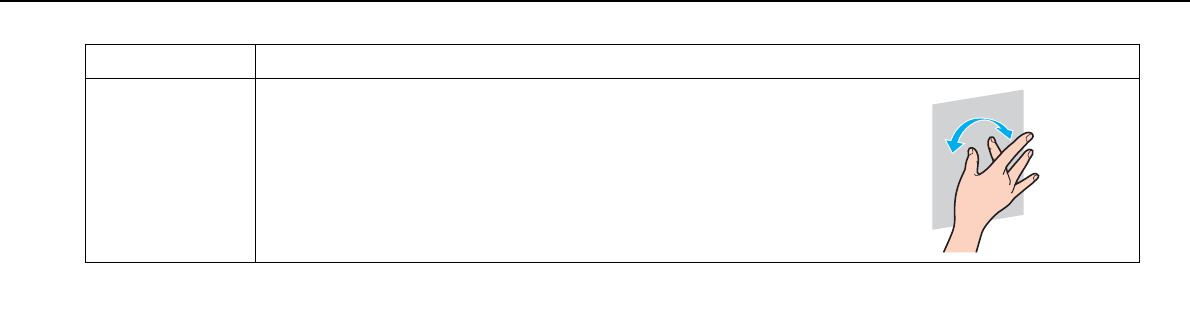
43
nN
Using Your VAIO Computer >
Using the Touch Screen
✍
You can disable the touch screen function with the Control Panel. Click Start, Control Panel, Hardware and Sound, and Pen and Touch, and then click
to cancel the Use your finger as an input device check box on the Touch tab.
You can change the DPI to enlarge the view size of the touch screen for easier touch works. To do so, click Start, Control Panel, Hardware and Sound,
Display, and Set custom text size (DPI), and then specify your preference. Changing the DPI, however, may distort the screen view while you are using
a non-compatible software application or viewing a non-compatible web site. Depending on the model you purchased, the text size may have set to
Larger by default.
Rotate With some software applications, such as photo viewer software, you can put two
fingers on the touch screen and slide them in circles to rotate the underlying object.
Gesture Description