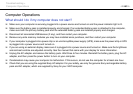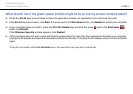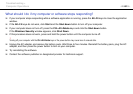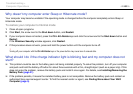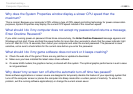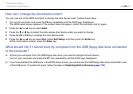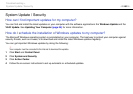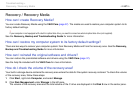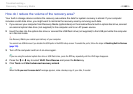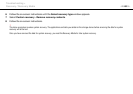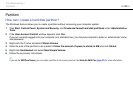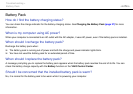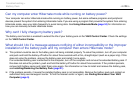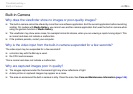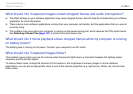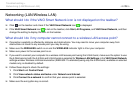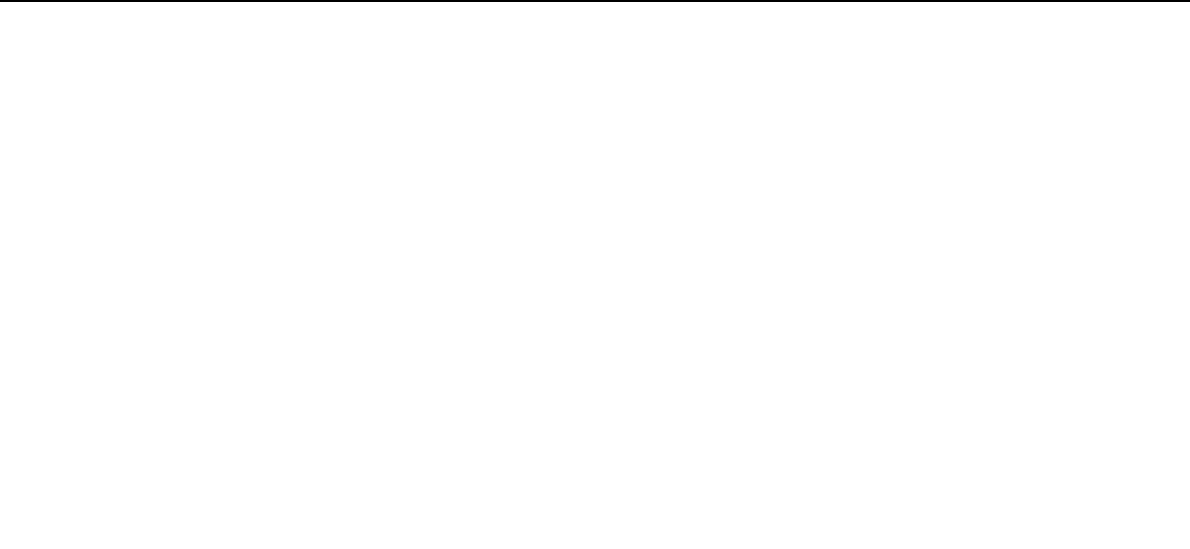
168
nN
Troubleshooting >
Recovery / Recovery Media
How do I reduce the volume of the recovery area?
Your built-in storage device contains the recovery area where the data for system recovery is stored. If your computer
includes a solid state drive, you might want to minimize the recovery area by removing such data.
1 If you recover your computer from Recovery Media (optical discs) on the model without a built-in optical disc drive, connect
an external optical disc drive (not supplied) to the computer and to an AC power source.
2 Insert the disc into the optical disc drive or connect the USB flash drive (not supplied) to the USB port while the computer
is in Normal mode.
!
Use Recovery Media you created upon delivery of your computer.
You cannot use USB devices if you disable the USB ports in the BIOS setup screen. To enable the ports, follow the steps in Disabling Built-in Devices
(page 133).
3 Turn off the computer and turn it on once again.
✍
If you are using the external optical disc drive or USB flash drive, press the F11 key repeatedly until the VAIO logo disappears.
4 Press the M or m key to select VAIO Care Rescue and press the Enter key.
5 Click Tools and Start advanced recovery wizard.
✍
When the Do you need to rescue data? message appears, make a backup copy of your data, if needed.